![]()
The Set Origin option allows the user to change the origin on a macro.
A macro origin serves as the reference point for moving, copying, flipping, mirroring, rotating or scaling the macro. In short, the macro origin affects all the macro commands. Once a macro is defined and another command is selected, the macro follows the crosshair, helping the user to position the macro.
To change the origin, select Set Origin and move into the work area. The first origin appears as a point, while the new origin follows the crosshair. Type the new coordinates in the Coordinates panel and press <Enter>, or click the left mouse button when the cursor is in a satisfactory position.
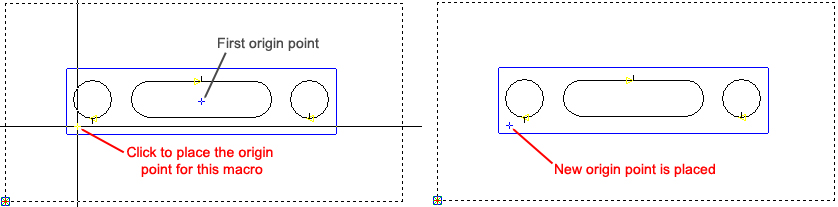
Notes: For Move and Copy, the macro origin is the center of the crosshair. Simplify the process by setting the origin at a known snap point within the macro. You can then snap to a pattern on the part or sheet when you move or copy. The user may type in the exact coordinates or set a step value for the distance to move the macro and use the <Arrow> keys. To position the macro, click the left mouse button or press <Enter>.
The Flip, Mirror and Rotate options function differently. The macro flips, rotates or mirrors around the selected origin.