![]()
The Move option allows the user to relocate a macro to any location within the work area.
To move a macro, it must be defined with an origin. Select Move and the macro box follows the crosshair as the mouse is moved. Drag the box and click to place. The intersection of the crosshair forms the center of the macro origin. To move the macro, you can type coordinates in the Coordinates panel, use the mouse, or define a step value.
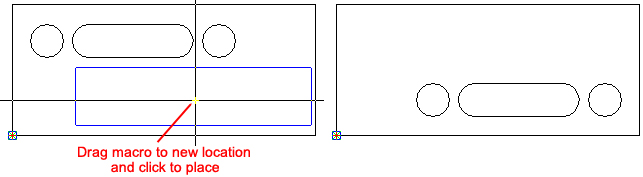
Notes: Moving a macro from one location to another in the same part preserves tool assignments and sequencing. However, if Move is used to relocate patterns from one part to another on a sheet, the patterns keep their tools, but lose their sequencing.
As the crosshair with copy attached is moved, <Enter> may be pressed to place.
If there is more that one macro on a part, the most recently defined macro will be attached to the cursor when Move is used.