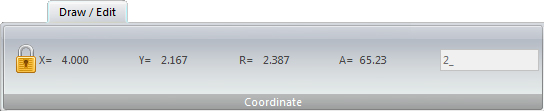
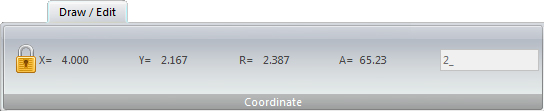
When drawing and placing patterns, the Coordinate panel may be used to precisely place and "lock in" coordinates for patterns of all types and notches.
When the user selects a pattern or notch and moves the cursor into the work area, the entire Draw / Edit ribbon menu turns into the Coordinate panel shown above.
To place a Round pattern as seen in this image, the user typed in <4X> to lock in the position of 4 in the X. After that <4Y> was entered for the Y and then <2R> for Radius size. The result is seen here -
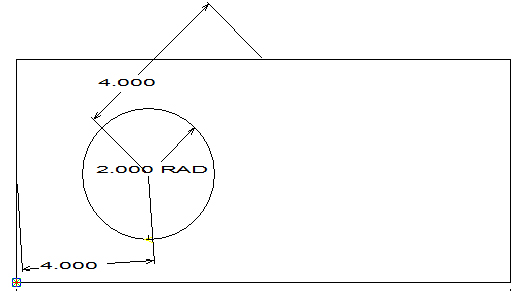
The image has been dimensioned to show X, Y and R values
An Angle value may also be entered if needed.
Notes: Whenever you press a hot key <R>, <A>, <X>, or <Y> after typing in a value, do not press <Enter>. The hot key automatically inputs the value.
You can also use the Calculator when specifying the 0.5 diameter. Type .5/2R when the system prompts you for the radius.
The Lock graphic only displays for the first coordinate entered.