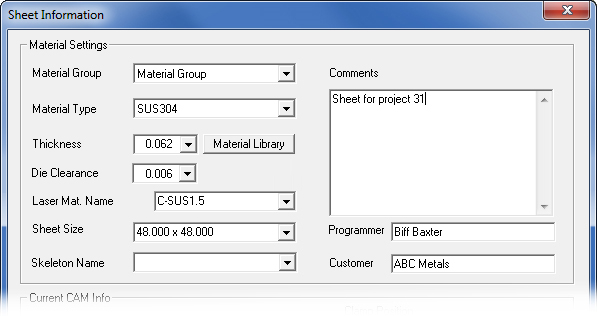
SHEET View must be activated before a new sheet can be created.
You must perform three basic steps when creating a new sheet - You must first reset the database, specify the overall dimensions of the sheet, and then the sheet thickness.
See other topics on this subject -
New Sheet
To create an entirely new sheet, select New Sheet from the AP100US Main Menu, or click the New Sheet button on the Quick Access toolbar to create a new sheet file.
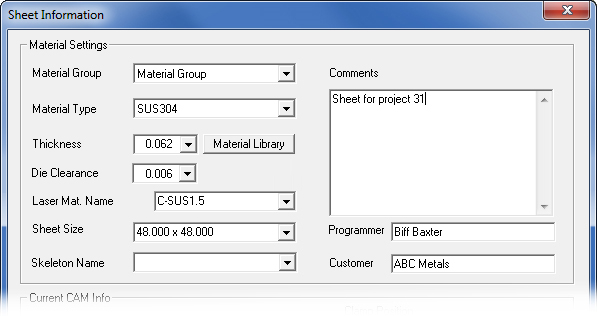
Configure the new sheet in the Sheet Information window.
New Sheet Defaults
You can specify the measurement units, sheet size defaults, and punching and cutting parameter files in the Default Values section of the Preferences window.
To view and modify the default values for your new sheets, select Preferences from the File menu. The Default Values panel of the Preferences window is active by default.
Make sure to check the Import Parameters selection (Units of File/Millimeter or Inch), the Sheet Size Defaults, and the Punching and Cutting Default Files (Machine File, Tool Inventory, Material File and Material Inventory.).
Double-click to Open
Double-clicking a Sheet icon located anywhere in the computer opens the AP100US program with that sheet automatically.
If AP100US is open with another sheet already in the work area and another sheet icon is double-clicked, the program will ask the user to save the currently open sheet before closing it and loading the new sheet.