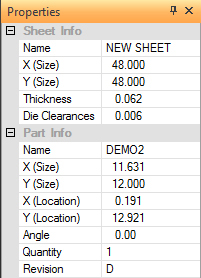
The Sheet Status Property Window is divided into two sections. The upper section contains the Sheet Information, and the lower portion, the Part Information. The Properties panel displays on the right side of the work area when any option in the Sheets tab>Sheet submenu is clicked. Depending upon the function selected, the Properties panel will have various info fields (some editable, others read-only) and function buttons.
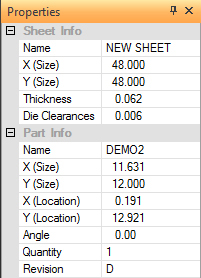
Sheet Info
Name
The file name of the sheet. If you have not yet used the Save As… option
to save the sheet, the default name of NEW SHEET displays.
X (Size)
The X dimension of the sheet.
Y (Size)
The Y dimension of the sheet.
Thickness
The Thickness of the sheet.
Die
Clearances
The Die Clearance that was assigned to the tool. If more than one
Die Clearance was assigned, the user may select a different Clearance
by clicking in the field and selecting a different die from the pull-down
menu. (For Tooling only.) See ATC
- Select Die Clearance for more info.
Part Info
Name
The file name of the active or selected part. If you have not yet used
the Save As… option to save the part, the default name of NEW PART displays.
X (Size)
The X dimension of the part.
Y (Size)
The Y dimension of the part. Note: If the dimensions are incorrect, switch
to PART View and use Auto Part Define option on the Part Define
submenu, found on the Edit menu.
X (Location)
The X coordinate location of the selected part on the sheet. The 0X 0Y
reference point is in the lower left corner.
Y (Location)
The Y coordinate location of the selected part on the sheet. The 0X 0Y
reference point is in the lower left corner.
Angle
The angle of the part. This remains at 0 until you modify the part angle.
Quantity
The number of copies of the part currently on the sheet. Parts that are
flipped or mirrored are excluded from the count.
Revision
Entries in this cell allow the user to easily scroll through a parts list
to search for parts that have been revised. Enter an alphanumeric Part
Revision code directly into the cell. Entries here are synchronized with
the same column in the Sheet
Info>Parts List panel. The revision code becomes available in the
Sheet Wizard>Edit
Layout panel when the part is loaded into the Sheet
Wizard>Add Parts panel. In the Sheet Wizard it is read-only.