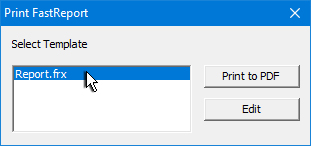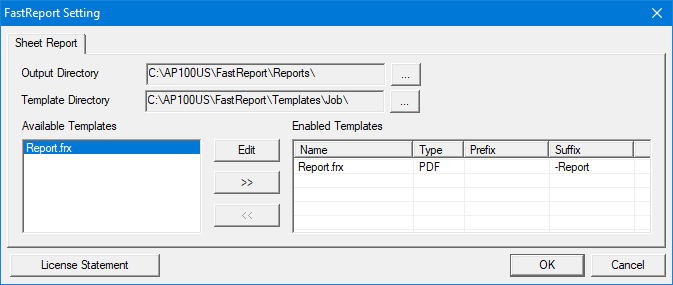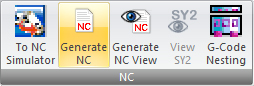Print FastReport

This option generates a pdf using the FastReport module. Switch ON FastReport
in the Preferences>NC File panel, be sure
that the
sheet has been sequenced
and then click Print to PDF
to print the report to the C:\AP100US\FastReport folder. When the report
has been generated, it will automatically open for viewing.
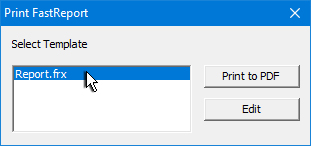
Select the Report.frx file to enable
the buttons
Directory and Editing
Options
Select the Edit button to open
the FastReport Settings panel
shown here. Adjust the output directory and edit the Prefix
and Suffix (in Enabled
Templates) if needed. Configure the directories for templates in
the Output and Template
Directory fields.
If
the Enabled Templates table is
empty, push the Report.frx
file in the Available Templates panel to the Enabled
Templates panel by highlighting Report.frx
and then hitting the right-pointing
arrow button. This step must be taken before the option will function.
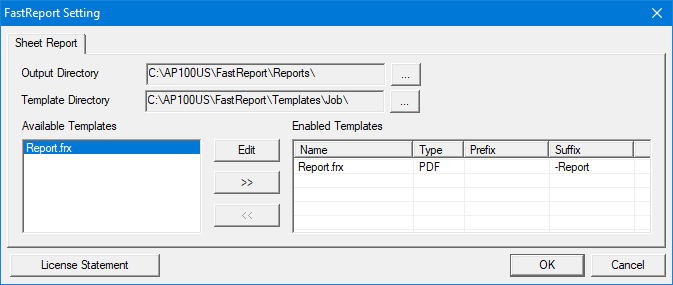
License
Statement: FastReport
is a third-party software
and maintains its own End-user license agreement. Click to view.
Making
changes to the pdf format itself must be done while the Report.frx
file is still in the Available Templates
panel. To format, highlight the report and click the Edit
button which will open the FastReport
Designer. See FastReport
for complete formatting information.

Generating an NC File
Before
generating a report the sheet must be sequenced. For a full report select Generate
NC to generate the NC code that will appear in the report. (A separate
NC File will also be sent to the C:\AP100US\NCFiles folder.) However,
generating an NC file
may be bypassed at this point.
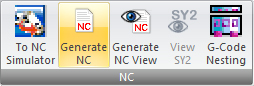
Note:
The FastReport module used in the Sheet Wizard
is a full-featured version.
FastReport
in the AP100US interface is NOT synchronized with the same option in the
Sheet Wizard, though they function in basically
the same way. See SheetWizard>Settings>FastReport
for more info.