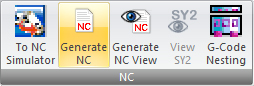
Generating the NC Code (To NC Simulator) & SY2
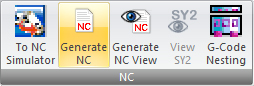
There are several options for generating the NC code after you have tooled and sequenced the sheet. You may want to review the contents of the NC file to ensure that the material will be processed correctly. You can then choose to run a simulation or view the output in the default text editor.
Note: When saving files, Part Name should be less than 32 characters. If the name exceeds this limitation, AP100US will automatically shorten the name.
See also Generate NC View.
SY2 Code
The SY2 code, that allows the user to view positional data for part remover arms, is auto-generated when the user clicks on Generate NC or Generate NC View and saved in the NCFiles folder in the AP100US installation folder. (Note: Auto Unload in the Modules menu must first be run before this step can be taken).
When this option is clicked, the file opens in WordPad; saved SY2 files can also be opened later in Notepad.
Note: This driver-dependent option appears only when using newer Amada machines.
When you select Generate NC from the File menu, the Save As dialog box appears, prompting you to name the NC code file. The system accesses the machine driver after you name the file and proceeds to generate the code. Prompts may appear while the system generates the code. The prompts that display are dependent on the machine driver. The system will then open Microsoft Notepad, WordPad or Write to display the code. Please see your Windows documentation for more information.
Note: You should exercise caution, as the answers you input for these prompts affect your NC code.

If you have installed FabriSIM on your system, you can elect to view a simulation before actually transmitting the NC code to your machine. Select To NC Simulator from the File menu or click the Simulator Integration button on the Standard toolbar. You must have a licensed copy of FabriSIM on your system.
(See the FabriSIM User Guide and Reference for more information.)
You can generate NC code once you have sequenced the sheet. Select Generate NC from the File menu. You can review the code in the in the default text editor that you specified in the NC File panel of the Preferences window.
See the FabriSIM User Guide and Reference for more information.
As the system generates the NC code, the machine driver and any comments from the special sequence items may prompt you for additional information. Respond to the system by typing in an appropriate answer and press <Enter>.
The sequence displays on the sheet as the system generates the NC code. A message displays when the code generation is complete. You can now use a DNC communications program to send the code to your machine(s).
The system informs you when the NC code generation is complete.
Notes: Remember that the machine driver determines the information contained in the NC files. When you examine the sample program files, remember that they may contain features that are not included with your driver. The machine driver, for example, determines setup sheets.
Custom drivers are available at an additional charge. Contact your sales representative.
If you want to number the patterns in the code so you can match them to the patterns on the sequenced sheet, make sure to enable View Numbered Patterns in the Display Options window.