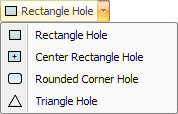
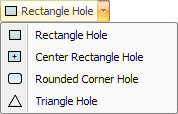
The Triangle Hole option allows you to draw a triangular punch out or cutout. You can draw this pattern anywhere inside the part or sheet. Select Triangle Hole and move into the work area. The system prompts you for the base point and width. The width is the distance from the center of the base point to the corner. You then specify the angle and height of the pattern. The system derives the height from the base of the triangle. |
Note: If you have a punching system, selecting tool shapes from your tool inventory may be easier than drawing the pattern. (See Place Tool Hits.) Note: To precisely position patterns try the Coordinates feature in the Draw menu. |
|
|
Option |
Description |
General (Triangle Hole) |
|
Base Pt. X |
The X coordinate for the center of the base as measured from the reference point of the part. |
Base Pt. Y |
The Y coordinate for the center of the base as measured from the reference point of the part. |
New Base Point Buttons |
The New Base Point buttons allow you to move into the work area and select a new center point for the base of the triangle. |
Width |
The overall width of the triangle hole. |
Height |
The height of the triangle hole. |
Angle |
The angle of the triangle hole. |
Angle 1 |
The angle where the base of the triangle intersects the sides. |
Angle 2 |
The angle where the two sides of the triangle hole intersect. |
Similar Patterns |
|
Change All Similar Patterns |
Select Yes from the drop-down list before making changes that you want to apply to all patterns of the same type. The default selection is No. |
Quantity |
Displays the number of patterns that were modified using Change All Similar Patterns. |
Pattern(s) |
Displays the pattern type. |