![]()
Place Tool Hits is useful if a punching or combination system is in use. The option places patterns that match the tools in your inventory. You can also place special tools in your inventory as tool hits on the part. Before placing tool hits on a part, first load a tool inventory. (See Tool Assignment.)
Once the correct tool inventory is loaded, select Place Tool Hits. The Tool Inventory window appears. The Tool Inventory window will list only those tools that will fit into the turret stations. The tools are listed in alphabetical order, with the special tools listed at the end. Navigate through the hierarchical list and click the tool name to select it. Note: To precisely position patterns try the Coordinates feature in the Draw menu.
Standard Tool Inventory window
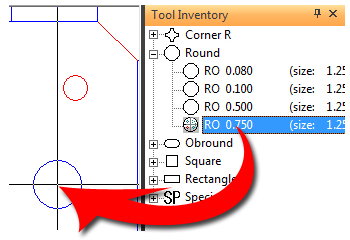
Tools may be dragged from
the
inventory onto patterns in the part
When you have selected a tool, move into the work area and select a center point, using any combination of keyboard and mouse techniques. The system prompts you to select the angle. If you move the crosshair, you will notice that the tool rotates around an angle. Observe the angle in the Cursor Control window and click the left mouse button, or press <Enter> when the correct value displays. The tool hit appears on the part after you specify the angle. You can continue to place hits for the same tool until you select another tool from the Tool List.
Notes:
To specify the angle, type the value and press <A>. When placing tool hits, press <Enter> after locking the angle. This is an exception to the rule that you not have to press <Enter> after pressing <A> or <R>.
If a special tool you designed does not appear, you must add it to the Tool Inventory. See Tool Assignment.
You may also want to verify the From setting in the Tool menu. From Tool Inventory lists all the tools in your inventory when you are placing tool hits and assigning tools. From Turret lists all the tools in the turret stations. If you have a combination machine, or your protection block allows both cutting and punching, make sure From Cutting is disabled while you are tying to place tool hits. No tools appear in the Tool List when From Cutting is enabled.
If you are using the mouse to position the special tool, observe the values in the Cursor Control window. A property window for a tool hit or special tool only appears when you are editing the pattern.