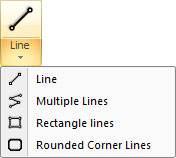
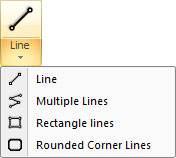
Rectangle Lines are similar to rectangular holes, but consist of four separate lines. A rectangle hole is a standard polygon pattern and is processed as such by the software. For rectangle lines, you can punch or cut inside or outside the lines. For a rectangle hole, you can punch only the inside of the pattern. For cutting, you can change the line side for the rectangle hole pattern. (See Rectangular Hole.)
To Create a Rectangle or Square
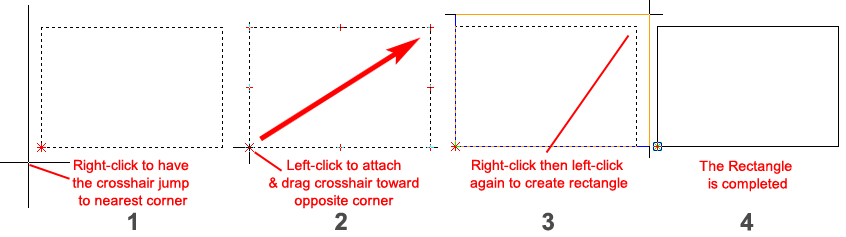
To punch or cut on the outside of the lines, start the rectangle at its bottom left corner or its top right corner. To punch or cut inside the line, start the rectangle at its top left corner or bottom right corner.
Note: To precisely position patterns try the Coordinates feature in the Draw menu.
Editing the Rectangle or Square
Values for the entire Rectangle do not display in the Rectangle Lines property window. The property window only displays information for the single line segment that is selected by using the Edit option.
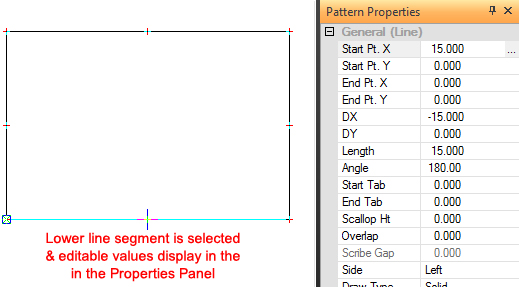
Snap Points
A rectangle line has eight snap points: one at each corner and one in the middle of each line. Each line in the rectangle is an individual line and you can edit each as an individual line.