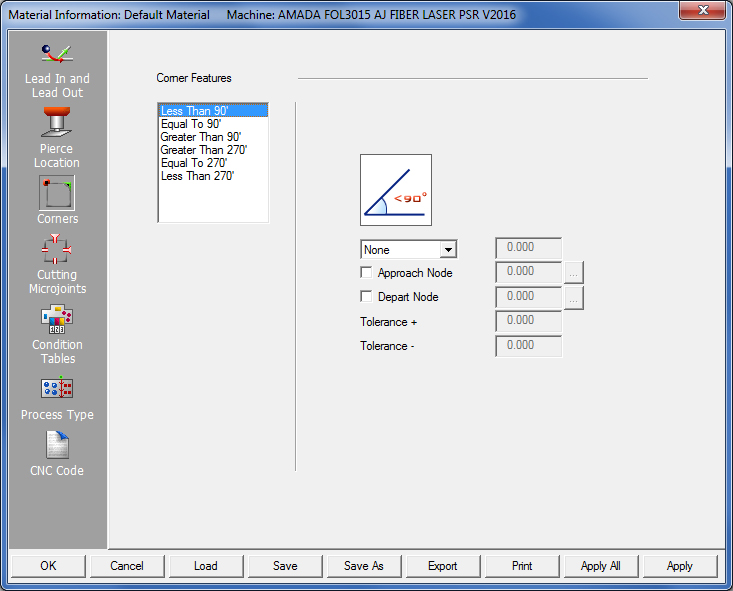
The Corners panel contains options that allow the user to define criteria for placing corner features at different angles. The items in the Corners folder are all considered elements of the Corner Features Attribute, which can be modified using the Edit Attributes option. If you load a part created in a previous version of the software having existing corner features, the current version of the software ignores the corner(s).
Notes: When using this option, be sure to enable a Pierce Location before applying the corner features.
Corner Feature options function with older machines such as Apelio 1 and 2, and older LC models (ex. 644 and 667).
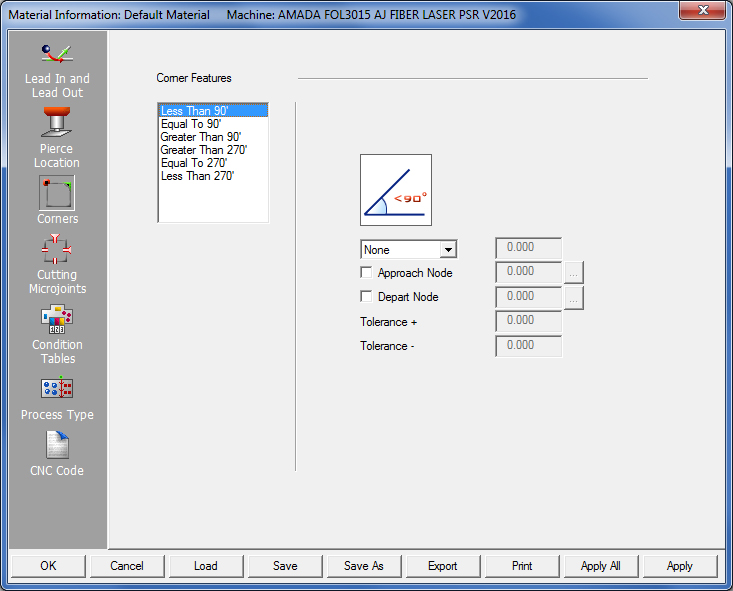
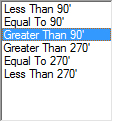
The Corners panel is divided into six corner angle types: Less Than 90º, Equal To 90º, Greater Than 90º, Greater Than 270º, Equal To 270º and Less Than 270º. The software examines each corner of the geometry from the cutting side. Therefore, a 90º corner is considered the same as a 270º corner. The only difference is the side of the path the system cuts. If the cut is on the inside of the corner, the angle is 90º. If the cutting side is on the outside of the corner, the angle is 270º.
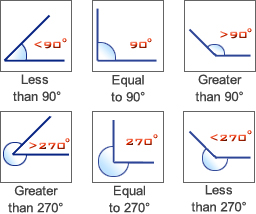

The options found in the Corner Feature list allow you to apply a specific corner feature attribute to each corresponding corner angle. See None, Exact Stop, Radius Corners, Tab Corners and Loop Corners. See also: Corner Conditions, Corner Angle Tolerances and Node Distances on this page.
![]()
None is the default selection for all the corner angles. The software ignores every corner on the part if you select this option.

When using Exact Stop, the software outputs an exact stop code for each corresponding corner angle. A circle marker appears on the corner to indicate that an exact stop has been applied.

Radius Corners places a radius on all corners within the selected angle. The laser system will continuously cut the path without slowing before it reaches the corner. You can determine the best radius and type it in the text box to the right of the label. The actual geometry of the part does not change. When you generate the sequence, the software displays the arcs on the correct corners. When the code is generated, the system calls the necessary command to output the arcs.

This option allows you to automatically place tabs in the corners of the geometry. You can specify either positive or negative tab values in the text box to the right. A positive tab shortens the path, creating an undercut. A negative tab lengthens the path, creating an overcut. The system splits the path at the corner to place the tab. The tab consists of an end point and a start point; the cutting direction determines which end is the start or end point.

Loop Corners can only be applied to corners in the 270º range. The loops are added to non-standard (non-macro, polygon) shapes. The value you type in the text box to the right of the label is the size of the loop. When you view the attributes, the system displays the loops on the correct corners.

The Conditions section within each corner angle range allows you to define cutting conditions in the corners. The machine driver supports the cutting conditions as cutting nodes. You can therefore use any special sequence item as a cutting node. You can define both an Approach Node and Depart Node. The Approach Node is implemented before the laser reaches the corner; the Depart Node after the laser cuts the corner.
To define a node, place a check mark in the corresponding check box, and then click the Approach Node or Depart Node button. The Cutting Conditions window appears, listing the available node types. You must type a value to specify a location after selecting the appropriate node. The value for the Approach Node is the distance from the corner in the starting direction. The Depart Node value is the distance from the corner in the cutting direction.

Specify positive and negative tolerances in the Tolerance + and Tolerance - fields for the Equal To 90º and Equal To 270º corners. The positive tolerance is added to 90º and the negative tolerance subtracted from 90º. The software then uses the new angles for the Greater Than and Less Than sections.
The node distance from radius or tab corners originates from the tab or radius end points and not the actual intersection or apex of the corners.
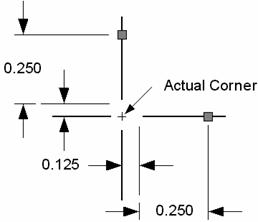
Option |
Description |
OK / Cancel |
Click OK to keep any changes, or Cancel to close the window without saving.
|
Load |
Clicking the Load button displays the Open dialog box. If you want to change an existing tool inventory, use Open to load that tool inventory so you can make corrections. In addition to standard inv files, the user may choose to load from Tool Inventory files in .XLS or .CSV formats. From here it is also possible to create and edit .xls and .csv files. See Export below for more info on this.
|
Save |
To save changes made to material files, click the Save button. See Save for more info.
|
Save As |
To save as an existing file that has been modified, click the Save As button. See Save As for more info.
|
| Export | Clicking Export opens the Save As window and allows the user to export files in .xls and .csv formats. See Exporting Files in XLS or CSV formats in the Material Files folder for more info on creating and editing .xls and .csv files.
|
To print the Material Type window with entries in the Material Type and Comments fields, click the Print button.
|
|
Apply All / Apply |
Click Apply All to apply all changes made in this window. Click Apply to apply only the most recent change. |