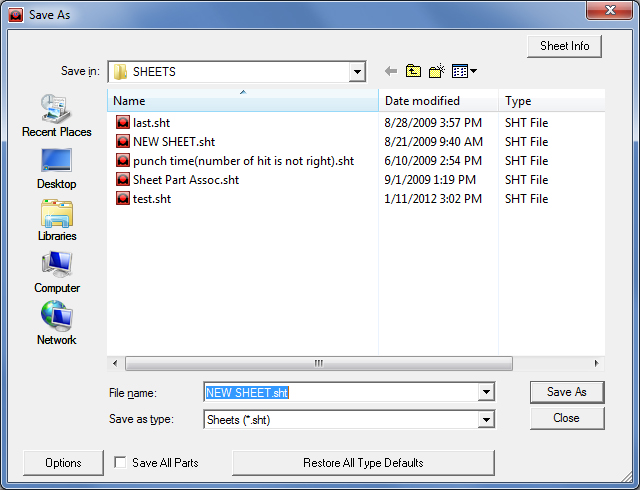
Select Save As to save new files that you have not yet named, or to assign new file names to modified files, thus preserving the contents of the original files. The Save As dialog box is very similar to that of the Open File dialog box. You can select the file type, navigate the directory structure, and name or rename the file.
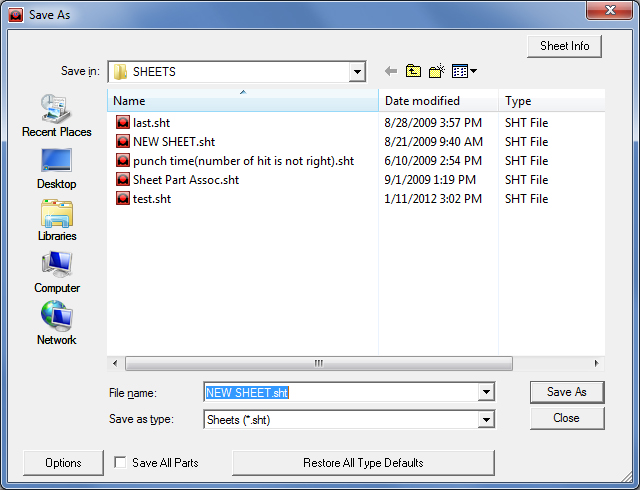
The Save As > Sheets file type is used here as an example
File name:
The characters in the
File name:
field are selected when the Save As dialog box appears.
You only need to enter the file name and click Save to save the
file to the default folder. To save the file to another location, click
on the Save in: pull-down menu and select.
Save as type:
The user may save sheets,
macros, tool inventories, machines, and part files. These files
can be saved in various file types, such as IGA, IGES, DXF, DWG and SVG
files in different
versions of different formats. Also save files in .bmf, which allows BendCAM
to load the part directly. Assembly files (.asy) can also be saved and
imported into, for example, the Amada Sheet
Wizard.
Note: For example, if you have defined a pattern as a macro, you would select Macros (*.mac) from the Save as type: list, type a name in the File name: text box and then click Save. The system automatically adds the *.mac filename extension to the filename, and saves the file to the default \Macro directory.
When the user is in PART View in the AP100US program, the system automatically adds the default *.prt file name extension. Likewise, when in SHEET View, the system automatically adds the *.sht filename extension.
Directories of Saved NC Files
When NC code is generated
and saved various files (such as .xml, part.jpg and sheet.jpg) are saved
to the Reports folder at the root level of the AP100US installed
folder (C:\AP100US\...). NC and SY2 files that are generated are still
saved to the NC Files folder. Sheet Wizard files also follow this rule.
Options
You can save the file
as different versions of DXF/DWG formats. Select AutoCAD DXF or AutoCAD
DWG, and the Option button will be
activated. Select the version of DXF/DWG files desired. If the user selects
to save a file with a different file extension (file type), the program
will keep the part name and only change the extension.
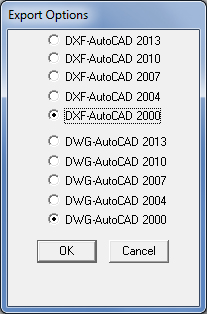
Save All Parts
Click this option to save all parts on the sheet at one time.
See Save All Parts for more info.
Restore all Type Defaults
When loading parts
or sheets and accessing other directories outside of the default directory,
the user may not be able to return to it. Pressing the Restore All
Type Defaults button will return the user back to the default directory
as it was configured during installation.
Click Close to exit the Save As dialog box.