![]()
The Edit Trace Line option allows the user to manually alter head travel over the sheet. Move into the work area and select the trace line. With this option it's possible to manually travel around a formed area of the sheet, or avoid a cutout.
This image shows how the trace line may be dragged to another place. After the part (or sheet) has been sequenced, select the Edit Trace Line option on the Sequence Features>Sequence Settings menu. Move the cursor / crosshair over the trace line to be edited, click, drag to new location and click again to place as shown here -
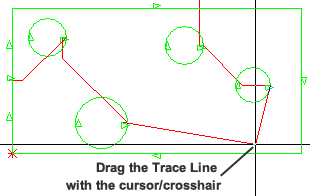
To use Edit Trace Line, the Trace On option must be checked ON. For more info see Preferences>Cutting Options or Preferences>Tooling Options.
Accurate Indication of Head Movement
When a part or sheet has been sequenced, the trace line in the AP100US program work area accurately displays the actual machine head movement as it occurs on a real machine -

Note: This option may be toggled ON/OFF as needed and it works both with Amada and non-Amada machines.