Click View Run Time in the Sequence Features menu to estimate project run time. View Run Time calculates the operating time after the pattern assigned tool. This feature can be used in both sheet and part modules.
![]()
Click View Run Time in the Sequence Features menu to estimate project
run time. View Run Time calculates the operating time after the pattern
assigned tool. This feature can be used in both sheet and part modules.
Note: If an AMADA machine isn’t currently loaded and a jka (or other jk...) file isn’t loaded, this item will be unavailable. To enable this feature in both part and sheet modules, load an AMADA machine after loading a jka file.
MCA File
The View Runtime dialog can also be used to view run time info for combo
and punch machines that can use an MCode file. See Turret
Window - MCode View for more info.
Upon clicking View Run Time, current run time information displays in the Runtime Details dialog box. The Runtime Details that will display depend upon the drivers that are loaded.
The Combination Dialog
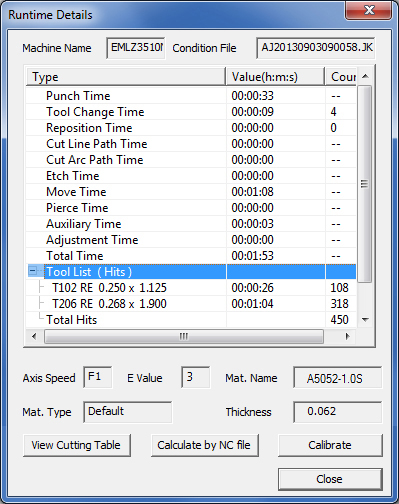
Runtime Details shows the name of the Machine currently in use, as well as the JK... file that was loaded with this job.
The Combination dialog includes both punching (tooling) and cutting time.
Auxiliary Time - Time shown in this column is for M code processing.
Adjustment Time - If a typical sheet averages X seconds over or under the runtime estimate, the user may enter that time here to more closely estimate the actual time needed to process the sheet. This allows an operator to compensate for the peculiarities of a particular machine.
To change the Adjustment Time value (given in percentage), change the RUNTIME ADJUSTMENT +/-(PERCENTAGE) value in the System Setting>Material Information>CNC Code panel.
Time values are given in hours : minutes : seconds.
Calculate Run Time by NC file
Load Condition files by clicking this button and calculate the runtime
of the currently loaded NC file. This will calculate the runtime by the
current cutting condition. Please make sure the cutting condition has
been set correctly.
Note: Values (such as Axis Speed and E Value) are pulled from the JK... file.
Calculate Run Time by Calibrate
Click Calibrate to calibrate Run Time by Real Time standards on the machine
(only when using AP100US). When Calibrate
by Real Time (default setting) is selected, the user may enter
a run time estimate in the Hours/Minutes/Seconds fields.
Use Reset to default to allow the program to use the AP100US default settings.
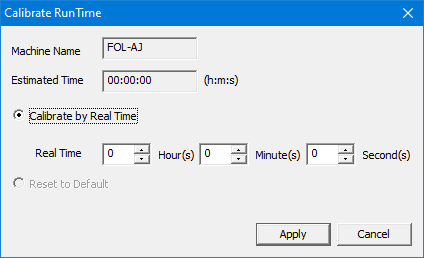
Click Run Time Estimate window for more info on the use of JK... files.
The Cutting Dialog
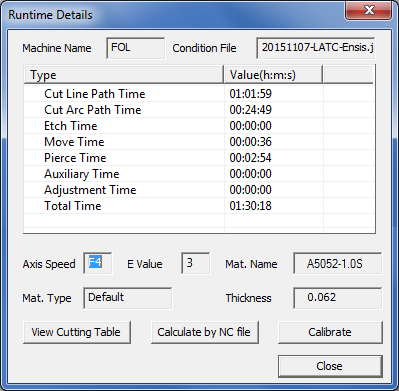
Time values are given in hours : minutes : seconds.
Note: Auxiliary Time denotes any other additional time(s) which can’t be included into Cut Path Time, Move Time or Pierce Time. Total Cutting Path time is a total of the Cult Line Path Time, Cut Arc Path Time and Etch Time values.
Note: A time estimate for G136 and G137 (micro commands for flash cutting) has been added. Be sure that in the Material Info>CNC Code panel G41/42 and FLASH CUT options are turned ON (by entering 1) and a value other than 0 is entered in the MAXIMUM RE/SQ WIDTH FOR FLASH CUT field. Also, in the Pierce Location panel, Macros for Sqr/Rect are enabled.
Other Notes: The Show Run Time function is instant-updated in the Part module after you edit the patterns or the tools, but in the sheet module it will not be instant-updated. In sheet, the time is updated after clicking OK in the Time Information dialog.
For a cutting machine, each time a pattern is re-edited; the Run Time Estimate in the status bar must be re-estimated.
For a punching (tooling) or combination machine, if one pattern is added without assigning a tool, the run time will not be refreshed.
If the user deletes a pattern, unassigns or assigns a tool or replaces a tool, the system will refresh the run time in the status bar.
If Show Run Time and Show Status Bar are enabled, in the sheet module a part that has a tool assigned will have the run time displayed in the status bar. The time in the status bar will update after OK is clicked in the Time Information dialog. Following this the detailed time will be listed in the Time Information dialog.
Display RunTime on Status Bar
Check
the Show Run Time option in Preferences>Display
Options to display the estimated run time on the status
bar in this format: ![]()
To enable the status bar display, be sure to check the Show Status Bar option also in the Display Options window.