![]() This option (for combination machines only) allows the user
to toggle ON/OFF pre-punch tool assignments while in the AP100US work
area.
This option (for combination machines only) allows the user
to toggle ON/OFF pre-punch tool assignments while in the AP100US work
area.
Click the Toggle Pre-punch button and then select an individual pattern or pattern grid. When selected a pattern or grid will not show the pre-punch tooling.
Viewing Pre-punch Tools
To view the placement of pre-punch tool assignments, select Toggle Pre-Punch from the Cut Sequence menu and all pre-punch tools will appear hi-lited in green.
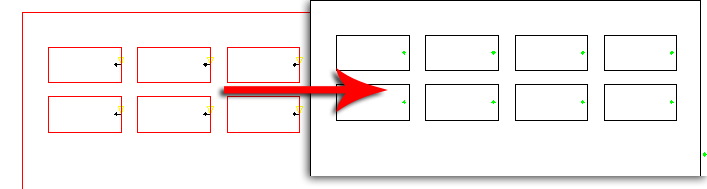
Toggle Pre-punch has been switched ON
The pattern grid on the right shows the hi-lited pre-punch tools
In order to enable this feature, the user must first designate a suitable tool for pre-punching in the Turret Window-Tool List Panel. See also Station Tool Information Dialog.
The user must also enable the Pre-Punch function in the Material File>Pierce Location Panel. Depending upon machine configuration, it may also be necessary to enable Material File>Lead-Ins.
Designate and Enable a Pre-Punch Tool
For more info on designating and enabling
a pre-punch tool, see Controlling
a Pre-Punch Tool.