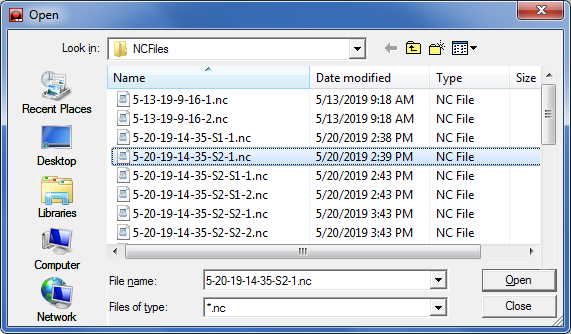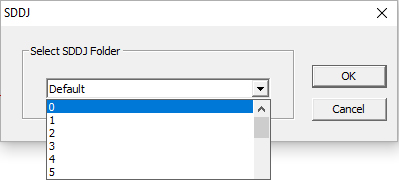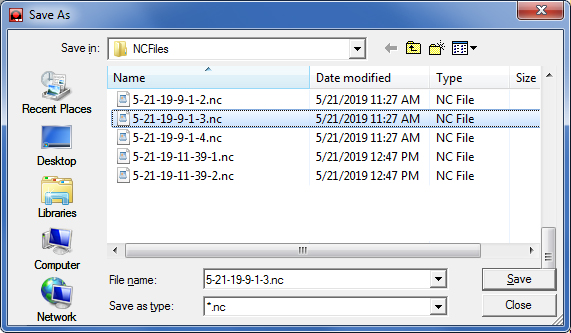
The SDD NC Export and NC Upload options are for users that want to generate NC code and retain it in their MRP without uploading directly to the SDDJ server, and later pass the NC code back to the SDDJ server without generating it again.
The SDD NC File option is used for generating and uploading NC code directly to the SDDJ server.
SDD NC Export
This option allows the user to set SDD settings (SDD machine, turret, laser
material, etc.) and generate NC code with an additional JSON file. The
JSON name has the same as the NC file and it contains all the information
needed when uploading NC code to the SDDJ server.
With this feature the user may to open a sheet from SDD that was previously saved to SDD from AP100US to Export = Generate NC code into a file format outside of SDD. With the correct options enabled, this will also create a setup sheet (PDF and ASCII file). Select the file in the NC files folder, hit Save and follow the prompts to Export the file to the directory.
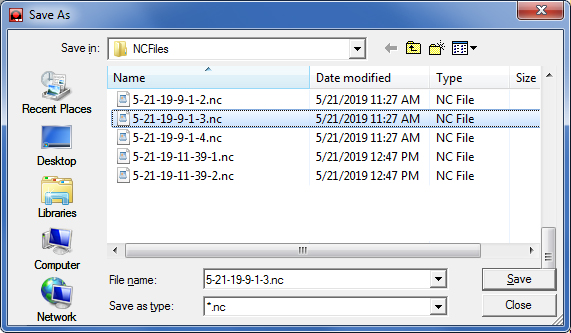
Notes: When generating NC code via SDD NC Export, the NC file name must be consist of upper case characters, numbers, "-" and "+".
When exporting and uploading NC code, the server that AP100US is connected to must be the same as the SDDJ server.
SDD NC Upload
This option allows the user to select an NC program and upload it to the
SDDJ server directly. The NC program must have a corresponding JSON file
in the same directory; that is, it must be generated by the SDD NC Export
command.
With this feature Save and / or Upload generated NC Code to the SDD, without having to go through the entire process. In other words open a sheet and SDD NC Upload will allow the generated code be simply added to the SDD database. Select a file in the NC files folder and hit Open. In the dialog that opens (shown below) select an upload directory.