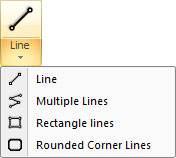
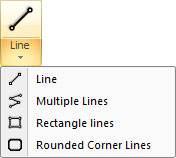
Rounded Corner Lines are drawn like a Center Rectangle or Rounded Corner Hole, except that the result is four lines and four arcs. When drawing Rounded Corner Lines, select the center point and then a corner. All parameters for the Rounded Corner Lines must be input using the keyboard; the Rounded Corner Lines property window cannot be used to interactively edit the patterns. The operation actually creates eight patterns (four lines and four arcs) that must be edited individually.
Note: To precisely position patterns try the Coordinates feature in the Draw menu.
Note: Measurements for Rounded Corner Lines start from the center points. When typing in a value for the length or width, make sure the number is the measurement from the center point to the edge, i.e., specify values that are half the length and width. When using the stepping technique, make sure to define the step to half the total desired distance.
Rounded Corner Lines Properties
|
|
Option |
Description |
General (Rounded Corner Lines) |
|
Center Pt. X |
The X coordinate for the center point. Edit the value by selecting the field and typing in a new value. Also, when the field is hi-lited click the placement button that appears, move the cursor into the work area and manually place the pattern in x.
|
Center Pt. Y |
The Y coordinate for the center point. Edit the value by selecting the field and typing in a new value. Also, when the field is hi-lited click the placement button that appears, move the cursor into the work area and manually place the pattern in y. |
Length |
The length of the pattern, measured from edge-to-edge. The software uses the greater value of the two dimensions for the length. If you type a length that is less than the width, the system exchanges the values and adjusts the angle. |
Width |
The width of the Rounded Corner Lines, measured from edge-to-edge. The software always uses the lesser of the two dimensions for the width. Edit the value by selecting the field and typing in a new value. |
Angle |
The angle of the pattern. Edit the value by selecting the field and typing in a new value. |
Corner Radius |
The Corner Radius field displays the radii for all four corners. Edit the value by selecting the field and typing in a new value. |
From |
End Point keeps the outer perimeter of the pattern within the bounding snap points. Center Point keeps the outer perimeter of the pattern outside of the snap points (essentially making the pattern bigger). |
Similar Patterns |
|
Change All Similar Patterns |
Select No to edit only a single pattern of this type. Selecting Yes allows every similar pattern to be edited by editing one copy. |
Quantity |
|
Pattern(s) |
|
|
Rounded Corner Lines consist of eight separate line and arc patterns that must be edited individually. |