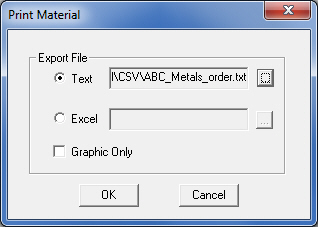
To print the contents and settings of a material file, from any active Material tab (except Material Library) click the Print button.
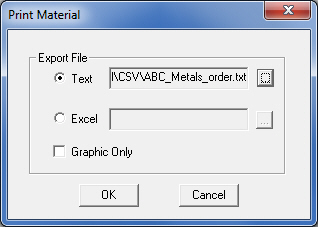
Graphic Only (checked ON by default) takes a screenshot of the active panel. Click OK to send the file to the printer.
Clear the Graphic Only checkbox to activate the Text and Excel options. To print a Text (ASCII) or Excel (xls) file, activate the option and click the associated button to open the Save As window. The default directory is C:\AP100US\Material\CSV, but the user may browse to another directory if needed. Click Save in the Save As dialog and then click OK in the Print Material dialog.
The Save As window allows the user to save in .xls or .csv formats. In addition, the contents of these files may be configured.
See Exporting Files in XLS or CSV for more info