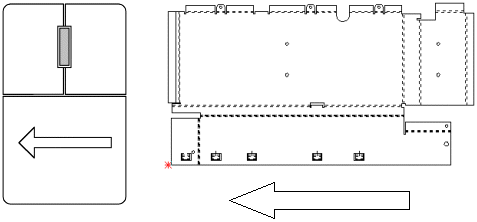
The Pan option shifts the view. It functions in both Part and Sheet view. You will find this option useful if you have enlarged the view and want to see an adjacent area. Select Pan from the View menu, and click the area of the sheet or part you want to shift. As you move the mouse, a line stretches from the selected point. Stretch the line to where you want to shift the image and click again. The image shifts in the direction you stretched the line.
Dynamic Pan
Use Dynamic Pan to drag the Part or Sheet view by clicking and holding the wheel or middle button. As you move the mouse, the view is moved in the same direction. For example, if you move the mouse to the left while Dynamic Pan is active, the actual view shifts to the left. Dynamic Pan remains active until you release the wheel or middle button.
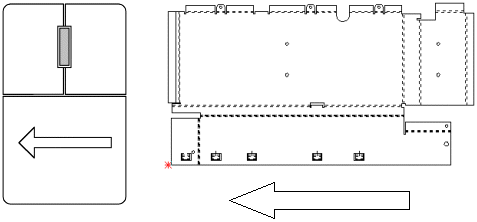
Dynamic Zoom
To use the Dynamic Zoom feature simply scroll the center mouse wheel up or down to zoom the view. The location of the large arrow pointer in the work area determines the Zoom Origin of the part or sheet. If you hold <Shift> while scrolling, you can increase or decrease the magnification by a factor of 3X when you turn the wheel button.
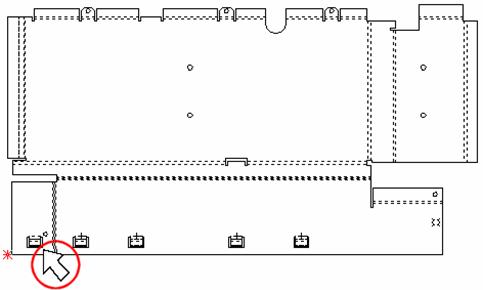
The large arrow pointer indicates the Zoom Origin.