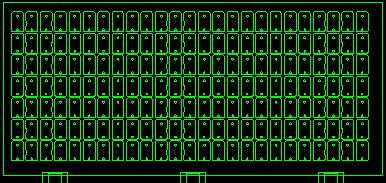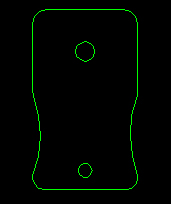
Part view is useful if you are drawing from a blue print. PART View displays by default. If you are viewing the sheet, select Part from the View menu. If you want to draw patterns on the sheet, select Sheet from the View menu.
Part View
If you have multiple parts on a sheet, use the Select option in the menu bar to choose the part you want to see before switching from PART View to SHEET View. Click Select and then click the specific part you want to examine. The Select option appears as an item on the menu bar.
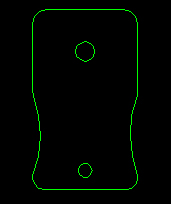
Clicking a specific part makes it active. When you select Part from the View menu, the active part appears.
Using Select to choose the sheet indicates that the sheet is active rather than any specific part. If you choose Part from the View menu while the sheet is active, the prompt in the message window asks if you want to create a part. Press <Y> for Yes or <N> for No.
Objects you draw while in PART View are associated with the part file, and you must save it under a part name using Save As from the File menu.
When the prompt in the message window requests that you enter the part size, type the X dimension, followed by <Space> and then the Y dimension. Press <Enter> when the values are correct.
The program marks the part boundaries with construction lines. Construction lines are not designed for cutting or punching. You use them to indicate boundaries or bends for reference.
Save your part! If you select New Part from the File menu, while in PART View, the system asks if it should clear the database for a new part. If you press <Y> for Yes, the program clears the work area and erases the current part. If you press <N> for No, the system allows you to keep the current part and specify a new size.
Sheet View
Drawing patterns on a sheet is similar to drawing them on a part. The system displays a message, reminding you that you are adding patterns to the sheet, and prompts you to press any key to continue. Make sure to use Save As and specify the *.sht file type to save the patterns on the sheet. Patterns drawn on the sheet belong to the sheet file.