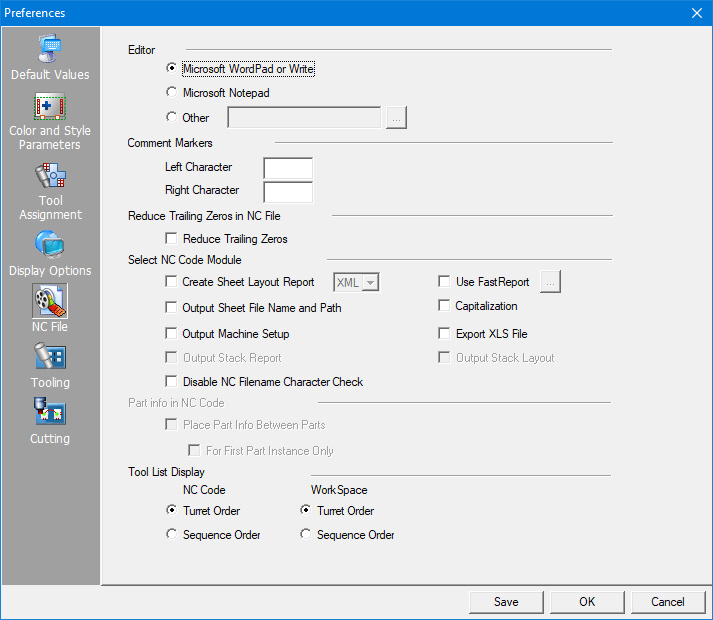
The options in the NC File panel allow you to select a text editor for your NC file, specify left and right comment characters, reduce the trailing zeros, and create a sheet layout report during the NC code generation.
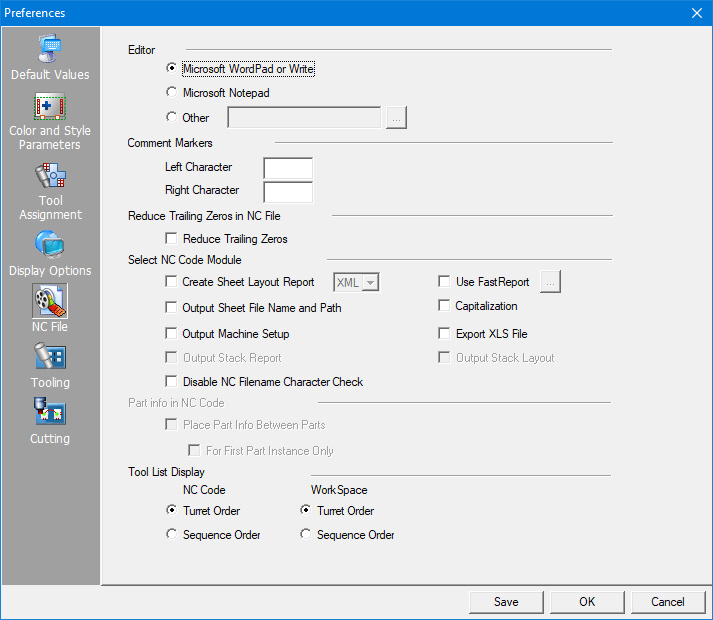
Option |
Description |
The options in this section allow you to select a default text editor. Microsoft Notepad is the default, but you can choose WordPad or Write or an alternate text file editor. |
|
Microsoft WordPad/Write |
Select this option to use Microsoft WordPad or Write as your NC file editor. |
Microsoft Notepad |
Select this option to use Microsoft Notepad as your NC file editor. |
Other |
To choose an alternate text editor, select Other, and then click the navigation button to the right to locate the executable file of the text editor. |
If your machine allows comments in the NC code, you can specify which characters to use as markers. For example, some NC machines use parenthetical markers to indicate a comment in the code. The machine ignores these markers; the comments appear for the benefit of the machine operator only. |
|
Left Character |
Type the character that signifies the beginning of a comment in the Left Character text box. |
Right Character |
Type the character that signifies the end of a comment in the Right Character text box. |
You can control the decimal output of the machine drivers, thereby reducing or eliminating altogether the preceding and trailing zeros that appear in the NC code. |
|
Reduce Trailing Zeros |
Place a check mark in the Reduce Trailing Zeros check box to enable the reduction of trailing zeros in the code output. |
Select NC Code Module |
|
Create Sheet Layout Report |
Place a check mark in the Create Sheet Layout Report check box to enable the creation of the sheet layout report during the NC code generation. When Create Sheet Layout Report is checked, the version drop-down to the right is enabled. Select the type of report to be created.
|
Output Sheet File Name and Path |
Enable this option if you want the system to output the name of the sheet file and default path in the setup sheet section of the NC file. For example, C:\AP100US\SHEETS\Punching Sheet Example.sht. |
This option allows the setup sheet to be output to a separate file. The setup sheet lists the sheet size, part information, the date and time the program was created, the NC file name and the sheet file name. If this option is enabled, the setup sheet is output to the same directory specified for the NC file. It will have the same name as that of the NC file, but with an *.stp extension. It can be opened with any text editor. Using this option allows the setup sheet to be printed without having to print the entire NC program. Note: Check documentation for your driver to be sure that this item is enabled correctly. |
|
To include stacking info in a report, check the box ON. |
|
The
Disable NC Filename Character Check checkbox has been added to
the Preferences window to allow the NC Filename check to be turned
OFF. In previous versions a message was output if underscores
and other invalid characters were used in the NC filename. |
|
This option generates a pdf by using the FastReport module. To enable the option check ON FastReport and click the button to open the FastReport Settings dialog. For full info see Print FastReport. FastReport in AP100US is NOT synchronized with the same option in the Sheet Wizard. but they function in basically the same way. See SheetWizard>Settings>FastReport for more info. |
|
Capitalization |
If you enable this option, the system will output the NC file name and path and the sheet file name and path in UPPERCASE letters. Use this option when you need to ensure cross-platform compatibility for legacy systems that do not recognize a combination of upper- and lower-case letters in directory and file names. |
Select this option to output the sheet data to an XLS file automatically while the NC code is generated.
|
|
Output Stack Layout |
To include stack layout info (including a graphic of the stacking arrangement on the sheet, part legends & graphic of pallet arrangement w/info) in a report, check ON the box. Output Stack Report must be checked ON for this option to become enabled. Note: These two options are synchronized with the same options in Sheet Wizard>Settings>Report Settings. |
|
|
The options in the Part Info in NC Code section allow you to output the Part Number, Programmer Name and Comments that have been specified in the Part Information window to specific locations within the NC code file. Usually, the part information is output at the end of the NC code in the setup sheet. You can choose to output the part information between the code for each part instance or for just the first instance. Note: The Part Info in NC Code options are only available for cutting machines. If you select a punching or combination machine, the options are disabled in the NC Files panel of the Preferences window. The Part Number, Programmer Name and Comments that you specified in the Part Information window will be output in the setup sheet section of the NC file. |
|
Place Part Info Between Parts |
If you enable the Place Part Info Between parts option under Part Info in NC Code, the Part Number, Programmer Name and Comments are output at the beginning of each section of code where each part begins to be processed. |
For First Part Instance Only |
If you enable Place Part Info Between Parts and For First Part Instance Only, the Part Number, Programmer Name and Comments are output only in the NC code where the system first begins to process the first part. |
Note: These options are only enabled for combo and tooling machines. |
|
NC Code Work Space |
View the Tool List in the NC Code by Turret Order (default behavior). If Sequence Order is selected, the system will output the tools to the NC Sequence Viewer/NC files/Setup Sheet in the order they were used in the sequence. This gives the user the option to either output the tools as they currently do, or output them in the order that they are called in the program. The same options will make the Tool List available in the Work Space panel for easy reference. When Save is selected, whichever order is selected will be saved with the preferences.
|