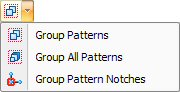
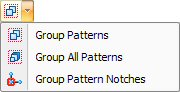
The Group Patterns, Group All Patterns and Group Pattern Notches options allow you to group lines, arcs and notches (in polygon patterns) into standard patterns (that is, single entity patterns). To ungroup Patterns, see Exploding Patterns. |
The Group Patterns option allows patterns to be grouped. Drag out a marquee, or selection box, around the patterns. The lines and arcs within the selected region convert to standard patterns after you release the mouse button. The option is only available when PART View is active and only for sheet patterns in SHEET View. The patterns can be punched using a single tool or multiple tools after being grouped.
Note: Similar patterns must be in even rows or columns for this option to function. |
Group All Patterns is similar to Group Patterns, but all the patterns in the work area are grouped. |
You can assign a relief tool to V Notch and Corner Notch patterns using the Group Pattern Notches option. The system will group notched geometry and adjacent 90o lines into true V Notch or Corner Notch patterns and allow you to assign a relief tool to the grouped patterns. (See Grouped Notching Properties Window below.) |
Notes: |
1. You can use Group Pattern Notches to assign relief tools to patterns created using the V Notch and Corner Notch options on the Draw menu. |
2. When you complete the operation, the relief tool is placed as a tool hit and the adjacent lines grouped into V Notch or Corner Notch patterns. |
Example: Group Pattern Notches |
||||
You have notched geometry that you want to convert into a V Notch or Corner Notch. You also want to assign a relief tool to the pattern after it is grouped. Select Edit to Advanced Edit to Group Pattern Notches. Move into the work area. The system prompts you to select a corner from given snap points. Move the crosshair and “X” cursor near the corner of the notch and click the left mouse button. The pattern is grouped into a V Notch or Corner Notch. The Grouped Notching Properties window appears. |
||||
|
||||
Move into the Group Pattern Notch property window. If necessary, type values in the Tab (L) and Tab (W) text boxes. Click the Station ID field and select a tool in the Turret Information window. Click the Close in the Turret Information window to exit. |
||||
Click Apply next to Tool Assign in the Group Pattern Notch property window. The relief tool you selected is applied to the grouped V Notch or Corner Notch pattern. |
||||
|
The Group Pattern Notch property window allows you to specify a tab length, tab width and relief tool for the grouped V-Notch or Corner Notch pattern. |
|
|
|
Option |
Description |
Tab Information |
|
Tab (L) |
Specify a tab length for the relief tool. |
Tab (W) |
Specify a tab width for the relief tool. |
Relief Tool |
|
Station ID |
The Station ID number of the turret. Click the navigation button to display the Turret Information window and to choose a relief tool. |
Tool |
This field displays the name of the selected relief tool. |
Tool Assign |
Click the Apply button next to Tool Assign to assign the relief tool to the notch. |