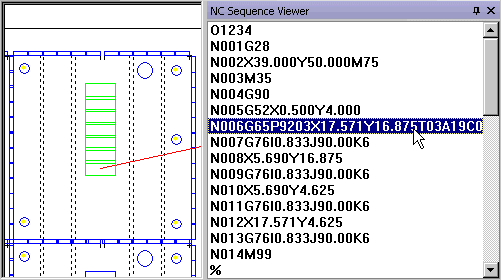
The Generate NC View option in the File menu allows you to view the generated NC code in the NC Sequence Viewer after you sequenced the sheet. In the viewer you can select each line of code and note the processing result of the line in the work area.
Select the Generate NC View option from the File menu. The system will access the machine driver and proceed to generate the code. Prompts may appear while the system generates the code. The prompts that display are dependent on the machine driver. When the system completes the code generation process, the NC Sequence Viewer fly out window appears, and displays the command lines generated by the system.
SY2 Code
The SY2 code, that allows the user to view positional data for part remover arms, is auto-generated when the user clicks on Generate NC or Generate NC View and saved in the NCFiles folder in the AP100US installation folder. (Note: Auto Unload in the Modules menu must first be run before this step can be taken).
When this option is clicked, the file opens in WordPad; saved SY2 files can also be opened later in Notepad.
Note: This driver-dependent option appears only when using newer Amada machines.
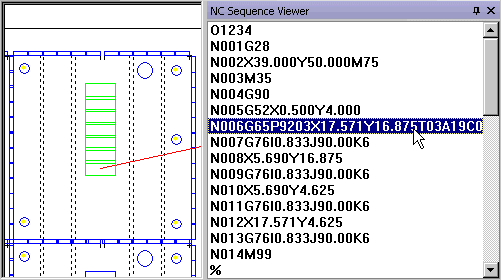
You can use the mouse or keyboard to select the command lines in the NC Sequence Viewer window. Move the pointer over the code you want to review and click the left mouse button to select it. Once a line is selected within the window, you can use the <Up> and <Down> arrow keys to select any subsequent lines. As you select each line of code in the viewer, the corresponding sequence in the work area is highlighted.