Auto Reposition
![]()
Auto Reposition is enabled by default, which allows the system to automatically reposition sheet clamps when required during Auto Sequence. To configure the option or disable, go to the default settings in the Repo Info tab of the Machine Setting window.
Note: This is a driver-dependent option. Be sure to load a driver/machine file (such as Acies or LC1) that supports clamp reposition.
The Basic Process
Image 1 show clamps on a sheet that must be repositioned for greater stability. Image 2 shows that the Sequence Option window has been opened. (To open this window, sequence the sheet.) Select either G27 or G25 (both codes control repositioning) and drag in the new clamps into position from the right and click to place.
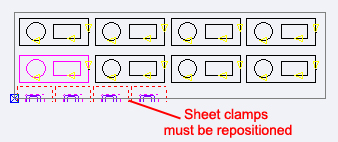
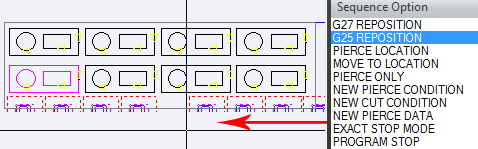
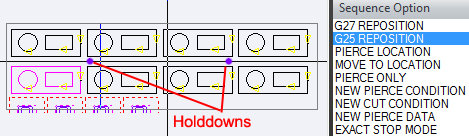
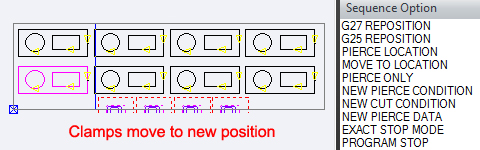
Image 3 shows the holddowns that now appear on the sheet. Position the holddowns as needed and click to place. Image 4 shows that the clamps have moved to the new location.
Reposition Amount
If your sequence contains a reposition, the Reposition Amount option on the Sequence Settings submenu allows you to adjust the amount of the reposition. When you select the option and move into the work area, the last reposition (Punching Range) highlights.
You can then select the highlighted reposition by moving the pointer inside the reposition window and clicking the left mouse button. The system displays a message, indicating that the sequence will be reset up to the point of the reposition. If you agree, confirm the operation by selecting Yes. You can select the Auto Sequence option and continue the sequencing after editing the point of reposition.
Reposition Holddowns
The Reposition Holddowns hold the sheet in place while the machine repositions the sheet. This option allows you to relocate the reposition holddowns. Select the option and move into the work area. The last holddown location for the reposition highlights. If multiple repositions exist, you can click the right mouse button to toggle between the holddowns. Once you have selected the correct holddowns, click the left mouse button when the pointer is touching one of the highlighted holddowns. The holddowns will now move with the pointer and you can relocate them.