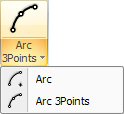
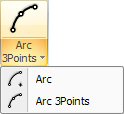
Use an arc to create round edges on parts and radius corners on cutouts. Arcs and lines can be combined to create special shapes. |
To draw an arc, select Arc and move into the work area. The system prompts you for the center point, radius, start angle and moving angle; also specify the cutting or punching side. Note: To precisely position patterns try the Coordinates feature in the Draw menu. |
Notes: |
1. When typing in values, make sure to press <R> after the radius and <A> after the angle. |
2. The start angle displays as Angle 1 in the property window. The moving angle displays as Angle 2 in the property window. This is the distance and direction, measured in degrees that the arc moves from the start to the end. The radius is the distance from the center point to the edge. |
3. To specify which side of the arc should be cut or punched, select either Inside, Outside or On for the Arc Side in the property window. The default is Outside the line. |
|
|
Option |
Description |
General (Arc) |
|
Center Pt. X |
The X coordinate for the center point of the arc, measured from the reference point of the part. |
Center Pt. Y |
The Y coordinate for the center point of the arc, measured from the reference point of the part. |
New Center Point Buttons |
Click the New Center Point button to reposition the center point on the part. |
Radius |
The radius of the arc. |
Angle 1 |
The starting angle for the arc. |
New Angle 1 Button |
Click the New Angle 1 button to define a new starting angle for the arc. |
Move Angle |
The moving angle for the arc. The measurement is the difference between Angle 2 (ending angle) and Angle 1 (starting angle). It indicates the distance the arc travels. |
New Move Angle Button |
Click the Move Angle button to define a new moving angle for the arc. |
Angle 2 |
The ending angle for the arc. |
Start Tab Angle |
This field allows you to define a tab, measured in degrees, on the starting end of the arc. |
End Tab Angle |
This field allows you to define a tab, measured in degrees, on the ending point of the arc. |
Scallop Ht |
Use this field to control the scallop height on a specific angle. The scallop height is the distance formed by the scallop of nibbling tools. |
Arc Side |
Select either Inside, Outside or On after Arc Side to specify where the system should cut or punch this arc: Inside the line, Outline the line, or On the line. |
New Start Point Button |
Click the New Start Point button to drag the arc to a new starting point. |