![]()
To insert data that will be displayed with the part click the Show Part Info icon to open the Part Info dialog shown here.
Select data that will appear along the lower perimeter of the part by checking ON data fields. Choose an alignment option, click OK and the text will be placed automatically. Be sure to save the part to retain the text.
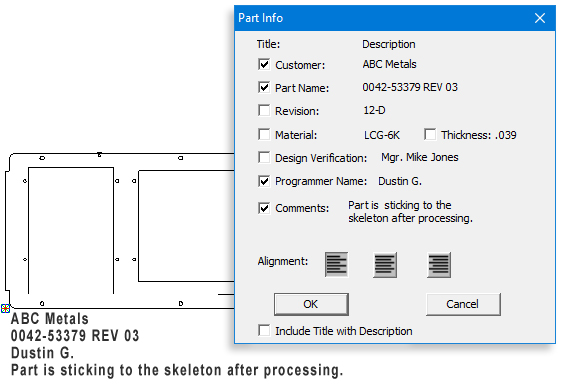
Data in the Part Info dialog is pulled from the user-entered data in the Part Info window.
Note: If more text is added at a later time, it may overlap on any pre-existing text.