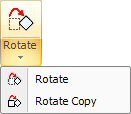
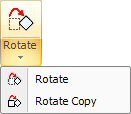
The Rotate Copy command allows the user to duplicate and rotate macro patterns around an macro origin multiple times.
Position multiple rotated macro copies by clicking or entering coordinates in the Coordinates panel. In this image, after selecting Rotate Copy for a defined macro, the user typed in <90A> and then hit <Enter>, followed by <180A> <Enter> and <-90> <Enter>, which gave this result -
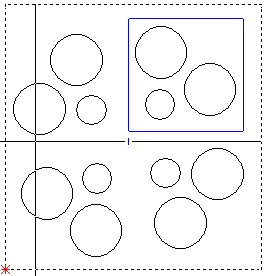
Notes: When you rotate and copy a macro, tool assignments and sequencing are lost.
Rotate Copy remains active until you select another option.
Combine the Rotate Macro Copy option with any special tool assignments to create custom special effects. The user may define a special tool as a macro, specify an origin, and then rotate the special tool around the origin.
Rotate Macro Copy functions well if you require a special tool punch along an arc. Use Place Tool Hits from the Draw menu to position the original tool hit, and then use Rotate Copy to position the remaining hits along the arc.