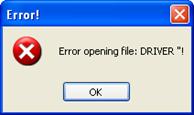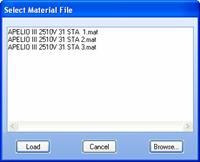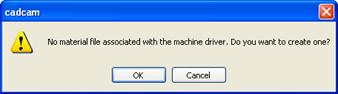![]()
The next step is to select a machine. Click Machine and the Machine, Tool Inventory and Material Panel appears.
By default the panel displays all types of machine files listed in the AP100US turret folder.
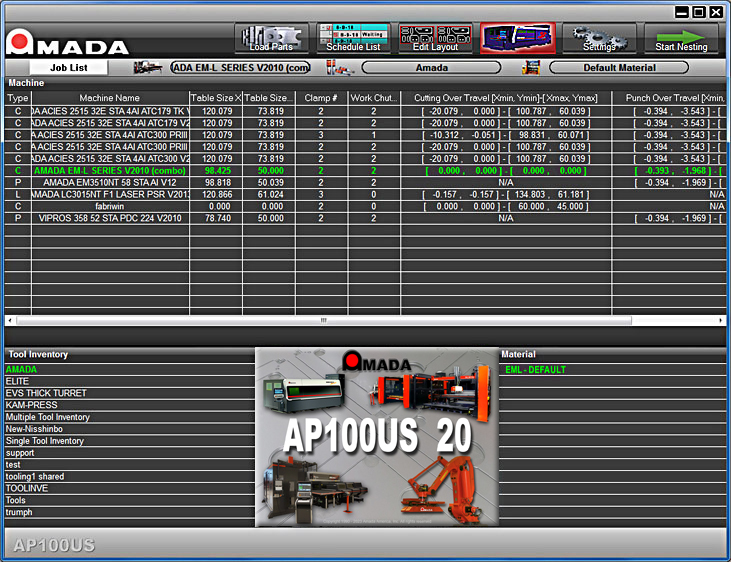
By default the program displays a previously selected machine (along with any Tooling and Material File(s) that were saved along with the machine) in the Machine, Tooling and Materials Selections fields.
Keep the current machine, or select a different one by double-clicking on the row to load it as the current machine. (After selecting a new machine, notice how the Machine, Tooling and Materials Selections fields update in a few seconds.) From there the user may select a new Tool Inventory and/or a new Material if needed.
The Machine columns described here are read-only.
Column
Description
Type
The letters P, L or C that appear in the Type column indicate if a machine is a Punching, Laser or Combination machine.
Machine Name
This is the name that the machine was most recently saved with.
Table Size X, Y
This is based on machine origin. (See Machine Info.)
Clamp #
The quantity of work holders or clamps.
Work Chute #
The quantity of work chutes to be used in the project.
Cutting Overtravel
X, Y min - X, Y max
Cutting Overtravel, X and Y min specifies the distance the table or cutting head is able to travel in the negative X and negative Y direction away from the starting point.
Cutting Overtravel, X and Y max specifies the furthest distance the table or cutting head can move from the starting point.
Punching Overtravel
X, Y min - X, Y max
Punching Overtravel, X and Y min specifies the distance the table or punching head is able to travel in the negative X and negative Y direction away from the starting point.
Punching Overtravel, X and Y max specifies the furthest distance the table or punching head can move from the starting point relative to the station track.