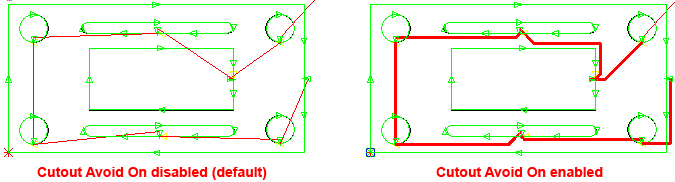
During cutting slugs and dross may build up near and over cutouts. If the laser head is allowed to pass too closely to cutouts, it may brush up against these obstacles. Such contact should be avoided, in order to prevent damage to the sensitive and expensive laser head.
When this option is selected, and the correct values are entered within the machine setup, Auto Sequence does not allow the laser head to pass too closely to cutouts in a part. This enables the cutting head to either go around cutouts, or hop over them by being momentarily lifted.
Before using Cutout Avoid On, you must first choose the correct Starting Corner option in the Machine>Sequence Information Panel.
Enable the option by clicking the Cutout Avoid On icon in the Quick Access CAD Toolbar.
The Minimum Cutout to Avoid, Avoid Distance and Ratio values in the Cutting and Combo Preferences section must be entered to enable the laser head to avoid cutouts.
See Sequence Info panel>Cutting and Combo Preferences for important information on setting values for this feature.
Note: When Cutout Avoid On is enabled by clicking the item in the Cut Sequence menu, the Cutout Avoidance option in the Sequence Info>Cutting and Combo and Preferences section of the Machine Setup window will also activate.
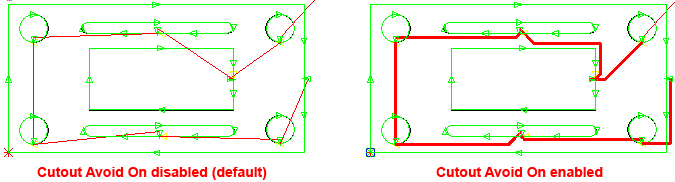
With Cutout Avoid On disabled, the laser head maintains the same distance as it passes over or near cutouts without checking. With Cutout Avoid On enabled, the laser head will check user-selected parameters and avoid cutouts.