The Add Corner Features option on the Sequence Features tab allows the user to apply exact stop, radius, loop and tab features to the corners of a part.
![]() To place features on part corners, select Add Corner Feature
from the Cut Features submenu. When the Corner Features flyout
window appears, move into the window and select the desired feature type
from the Corner Value drop-down menu. You have the choice of None, Exact
Stop, Radius Corner, Loop Corner or Tab Corner.
To place features on part corners, select Add Corner Feature
from the Cut Features submenu. When the Corner Features flyout
window appears, move into the window and select the desired feature type
from the Corner Value drop-down menu. You have the choice of None, Exact
Stop, Radius Corner, Loop Corner or Tab Corner.
You must define the size for a Radius Corner, Loop Corner or Tab Corner by typing a value into the Corner Value field. When you have selected the corner feature type and defined its size, move into the work area and click the corner (intersection) where you want to place the corner feature.
![]() To modify the corner features, select Edit Corner Feature from
the Cut Features submenu. The Corner Features window appears. When you
move into the work area, the pointer snaps between the corner features.
Click the corner feature to select it and then modify its properties using
the options in the Corner Features window.
To modify the corner features, select Edit Corner Feature from
the Cut Features submenu. The Corner Features window appears. When you
move into the work area, the pointer snaps between the corner features.
Click the corner feature to select it and then modify its properties using
the options in the Corner Features window.
Whenever you add or edit corner features, the Corner Features flyout window appears. The window contains options that allow you to add, edit or delete corner features. You can modify the corner type and the approach and depart conditions.
Note: Once Corner Features are applied, the Edit Corner Feature icon becomes enabled. Click on it to change the Operation Type to Edit.
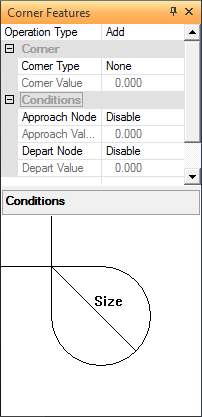
Option |
Description |
Operation Type |
There are three options you can select from the drop-down list: Add, Edit and Delete. |
Add |
The Add option will appear by default when the system is in Add Corner Features mode. Select Add if you want to add corner features, rather than edit or delete corner features. The system remains in Add Corner Features mode until you select another option. |
Edit |
The Edit option will appear by default when the system is in Edit Corner Feature mode. Select Edit if you want to modify the corner features. The system remains in Edit Corner Feature mode until you select another option. |
Delete |
Select Delete if you want to remove corner features. You can then move into the work area and select those corner features that you want to remove. The system remains in Delete Corner Features mode until you select another option. |
Corner |
The options in the Corner section of the window allow you to select the feature type and specify a corner value. |
Corner Type |
You can select one of five corner types from the drop-down list: None, Exact Stop, Radius Corner, Loop Corner or Tab Corner. |
Corner Value |
Type a value in this field to define the size for Radius, Loop or Tab corner features. |
Conditions |
The options in the Conditions section of the window allow you to define the Approach Node and Depart Node conditions for a corner feature. |
Approach Node |
To define an Approach Node condition, move into the Corner Features window and select Enable from the Approach Node drop-down list. |
Approach Value |
Click the navigation button that appears next to the field to open the Cutting Conditions window. Select and define the cutting conditions of your choice and then click OK to close the Cutting Conditions window. Type a value in the Approach Value field to define the node distance. The node distance from radius or tab corners originates from the tab or radius end points and not the actual intersection or apex of the corners. |
Depart Node |
To define a Depart Node condition, move into the Corner Features window and select Enable from the Depart Node drop-down list. |
Depart Value |
Click the navigation button that appears next to the field to open the Cutting Conditions window. Select and define the cutting conditions of your choice and then click OK to close the Cutting Conditions window. Type a value in the Depart Value field to define the node distance. The node distance from radius or tab corners originates from the tab or radius end points and not the actual intersection or apex of the corners. |
Note: Corner features may also be applied through the System Setting>Material>Corners panel.