The CNC Code panel lists the current machine driver and machine file parameters. Refer to your programming or machine driver manual for each line and type the value the software should use when the machine processes this type of material.
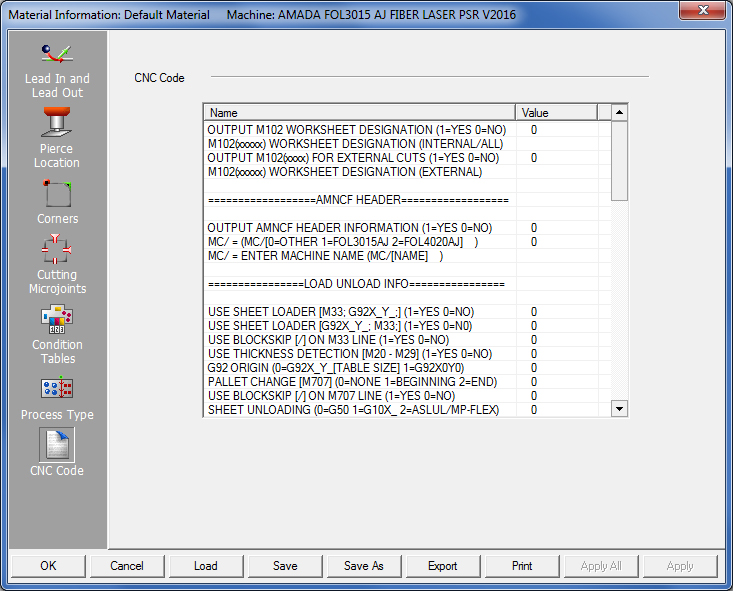
Note: A new driver control flag has been added to force an SY2 file to be output when generating the NC file, even if there isn’t an unloading sequence.
When there is no unloading sequence, this SY2 file will only contain the header. This enhancement requires the specified drivers and the control flag, “FORCE SY2 OUTPUT” must be switched ON in the CNC Code page.