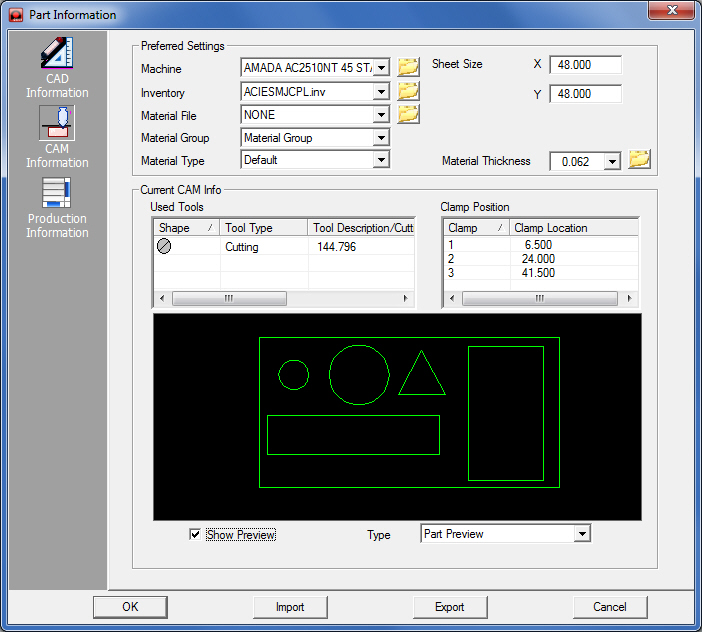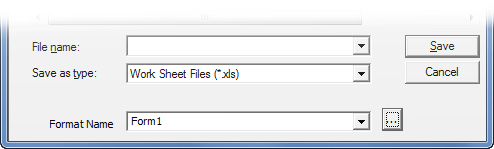The options in the CAM
Information panel allow you to specify the machine setup,
tool inventory, material and the actual sheet size that are to
be used for processing the parts. You can also determine the current
tool assignments and clamp positions. |
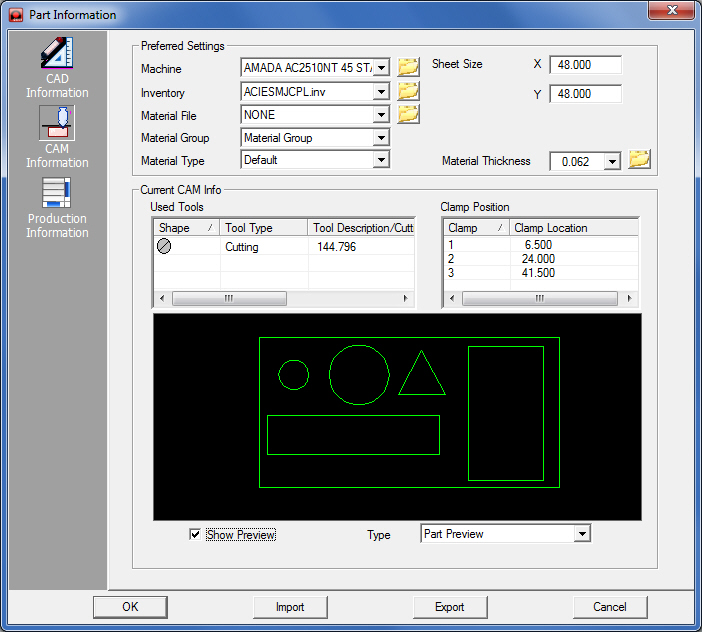
|
Notes: |
1. The
default Material Thickness is 0.36. |
2. If
you click the folder icon next to the Material Thickness text
box, the system will navigate to the database and list all the
matching materials in the Material Thickness List window. |

|
3. If
the part size is greater than a material size in the Material
List Thickness window, the material information will not appear
in the window. |
4. If
you select one type of material in the Material List Thickness
window, the material size (X Size/Y Size) will replace the current
sheet size. |
5. The
settings are saved with the part file. |
Preferred Settings |
|
Machine |
The drop-down list will contain
all the machines (*.mac) stored in the default application directory.
You can use the folder icon to navigate to alternate directories. |
|
Inventory |
The drop-down list will contain
all the tool inventories (*.inv) stored in the default application
directory. You can use the folder icon to navigate to alternate
directories. |
|
Material File |
The drop-down list will contain
all the materials (*.mat) stored in the default application directory.
You can use the folder icon to navigate to alternate directories. |
|
Material Group |
Default field. Displays the
active material group selected in the Material Inventory. |
|
Material Type |
Required field. Select the
material name from the drop-down list to specify the appropriate
material for the nested part. The available materials are those
specified in the Material Inventory. |
|
Sheet Size |
The sheet size used for the
part. |
|
X |
The length of the sheet. |
|
Y |
The width of the sheet. |
|
Material Thickness |
The thickness previously
specified for the material appears in this field. Select another
from the pull-down menu, or click the folder icon to open the
Material Thickness List dialog (shown above). |
Current CAM Info |
|
Used
Tools |
The relevant tooling information
for the part will appear in the Used Tools table. |
|
Shape |
A graphical icon that depicts
the tool shape will appear in this column. |
|
Tool
Type |
The tool category, such as
Round, Square, Rectangle, Obround, etc., will appear in this column. |
|
Tool
Description/ Cutting Length |
For a punching machine, this
field refers to the tool dimension. For a cutting machine, it
refers to the total cutting length. |
|
Station
Size |
The size of the station. |
|
Station
# |
The station number in the
turret. |
|
Clamp
Position |
The relevant clamp information
for the machine will appear in the Clamp Position table. |
|
Clamp |
The clamp number as defined
by the system. |
|
Clamp
Location |
The coordinates of all the
clamps. |
|
Show
Preview |
This option is a toggle.
Place a check mark in the check box if you want to activate the
Preview pane. |
|
Type |
Select the desired Preview
type from the drop-down list: Part Preview or Sheet Preview. |
|
OK
/ Cancel |
Click OK to apply the settings
to the current part and to exit the Part Information window. Click
Cancel to exit without saving any changes. |
|
Import |
Clicking the Import button
displays the Open>Parts dialog box.
In addition to standard inv
files, the user may choose to load from Tool Inventory files in
.XLS or .CSV formats. From here it is also possible to create
and edit .xls and .csv files. See Export
below for more info on this. |
|
Export |
To export Tool files in .XLS
or .CSV formats, click Export.
The Save As dialog will open allowing the user to save directly
to the TOOLINV folder in the AP100US installed folder in either
.xls or .csv format.
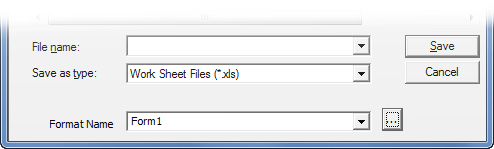
The Save As folder contains
a Format Name and button. The user may select from existing formats,
or click the button to open the Format Options window to create
or edit formats.
See Exporting
Files in XLS or CSV formats in the Material Files folder for
more info on creating and editing .xls and .csv files.
|