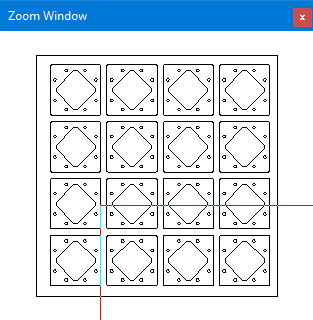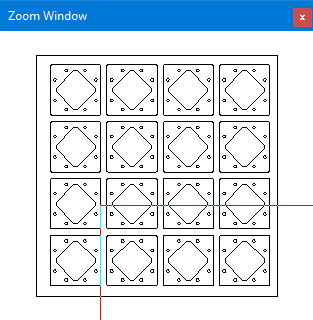
To view the entire work area, select Zoom All from the View menu. The screen redraws and displays the standard view from the original part or sheet size.
Zoom In
To enlarge a specific area of a part or sheet, select Zoom In. The mouse pointer becomes a crosshair, and the system prompts you to select the starting corner of the zoom window. Move the crosshair into the approximate position where you want the starting corner and click the left mouse button.
Move the mouse diagonally in any direction to draw a marquee around the area you want to enlarge. The system prompts you to select the ending corner of the zoom window. Click the left mouse button. The area you enclosed within the marquee is magnified.
Zoom Out
To reduce the view, select Zoom Out from the View menu. The mouse pointer becomes a crosshair, and the system prompts you to select the starting corner of the zoom window. You must now define the zoom area. Move the crosshair into the approximate position where you want the starting corner and click the left mouse button.
Move the mouse diagonally in any direction to draw a marquee around the area you want to reduce. The system prompts you to select the ending corner of the zoom window. Click the left mouse button. The area you enclosed within the marquee reduces in size.
A Zoom Window will display in the lower right portion of the work area. The is a resizable thumbnail image of the sheet currently in the work area. If this option is enabled, the window will appear when the active work area is enlarged by rolling the center mouse button. Enable Zoom Box by checking ON the option in Preferences>Display Options>Interface.