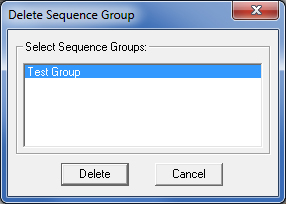![]() To define a sequence group, select Group in the Sequence
Features menu to open the submenu. Select New from the Group
submenu. When the New Sequence Group Name dialog box appears, type a name
in the Enter Sequence Group Name: text box and click OK.
To define a sequence group, select Group in the Sequence
Features menu to open the submenu. Select New from the Group
submenu. When the New Sequence Group Name dialog box appears, type a name
in the Enter Sequence Group Name: text box and click OK.
Next, select all of the patterns and sequence features that you want within the group. Finally, save the group by selecting Save from the Group submenu. You can now sequence the group as a single entity, regardless of how many tools are in the group and including any sequence options in the group.
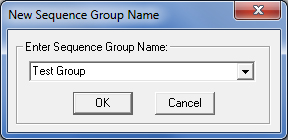
You must save the group when you complete it. You can then place the saved group in the sequence list. You can have multiple sequence groups on each sheet. When you save the sheet, the different sequence groups are saved with it.
![]() You can load sequence groups to view or edit them. When you select
Load from the Group submenu, the Load Sequence Group
window opens. Only those groups that you created and saved with the current
sheet appear in the list. Select the desired group, and then click OK.
The sequence group is loaded and you can then edit or view it.
You can load sequence groups to view or edit them. When you select
Load from the Group submenu, the Load Sequence Group
window opens. Only those groups that you created and saved with the current
sheet appear in the list. Select the desired group, and then click OK.
The sequence group is loaded and you can then edit or view it.
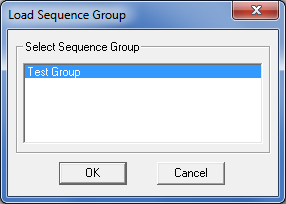
![]() Select Save from the Group submenu whenever you create
or edit a sequence group.
Select Save from the Group submenu whenever you create
or edit a sequence group.
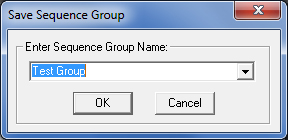
![]() Select the View option on the Group submenu when
you want to see a previously created sequence group.
Select the View option on the Group submenu when
you want to see a previously created sequence group.
 Select Delete from the Group submenu to remove a
sequence group. When the Delete Sequence Group window opens, select
the group that you want to delete and then click the Delete button.
The patterns belonging to the group are not deleted, only the sequence.
Select Delete from the Group submenu to remove a
sequence group. When the Delete Sequence Group window opens, select
the group that you want to delete and then click the Delete button.
The patterns belonging to the group are not deleted, only the sequence.