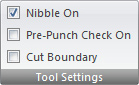
| Nibble On | Tool Gouge On | Cut Boundary |
| Die Clearance | Pre-punch Check On |
Using the Nibble On option with Auto Sheet or Auto Part selected the system automatically nibbles out patterns with a punching tool. If the exact size tool for the pattern exists in the Tool Inventory or Turret the system will single-hit the patterns instead.
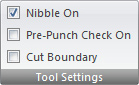
Nibble On is ON by default
When manually assigning punching tools with Nibble On enabled, the tools nibble when required. If Nibble On is disabled the automatic tool selection assigns only those tools that can punch a pattern with a single hit, and ignores nibbled patterns. If you manually assign tools with Nibble On disabled, only one hit appears (even if the pattern has a greater length than the tool).
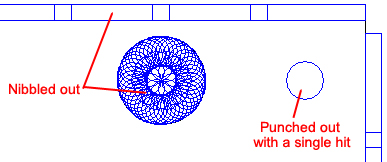
Notes: Some users prefer to disable nibbling and use Auto Sheet to assign tools to all the patterns that do not require nibbling. If you want to use this method, you must manually assign tools to the remaining patterns (Nibble On is disabled on the Tool menu when you are assigning tools using From Cutting).
If you want more control over which tools are selected to nibble each pattern type, define the Nibbling Tool Preference For Auto Tool Assignment in the Tool Assignment folder of the Preferences window.
![]()
If you want the system to check die clearances when assigning tools, enable the Die Clearance option on the submenu. If you want the system to ignore die clearances, disable the option. This option is found on the Main Menu>Toggle Toolbar.
See Tool Assignment tab>Creating and Editing Tools>Die Clearances for more info.
![]()
If you want the system to indicate where the geometry of a tool crosses over the geometry of the part, enable Tool Gouge On on the Toggle Toolbar menu. The system highlights these areas whenever you assign tools to a part, or when you open a part. This option is found on the Main Menu>Toggle Toolbar.
With Pre-punch Check On option enabled, if the pre-punch tool interferes with a pattern the system will alert the user. The following message will appear on-screen: “The highlighted pre-punch tool interferes with other patterns. Do you want to automatically adjust the pierce point?”
Type “Y” and the system will automatically find a proper pre-punch location. Type “N” and the system will remove the pre-punch hit.
With Pre-punch Check On disabled, the system will ignore the pre-punch tool interference problem.
In previous versions of the software, the offset position of the cutting head was used to adjust the reposition for the pre-punch holes.
See Controlling a Pre-Punch Tool for more info.
Occasionally a machine will try to cut and punch an irregular part boundary out. Select this option if you want to force the machine to cut the entire outer boundary of the part with the laser.
This option is only available for combo machines such as the Amada Acies.