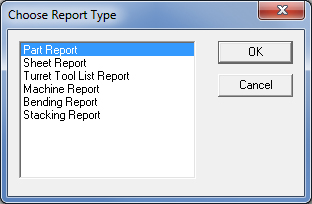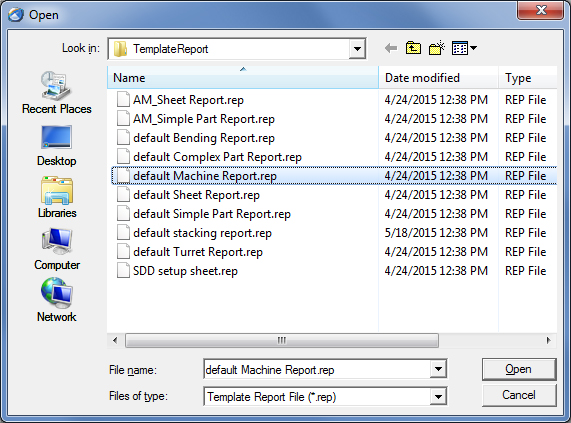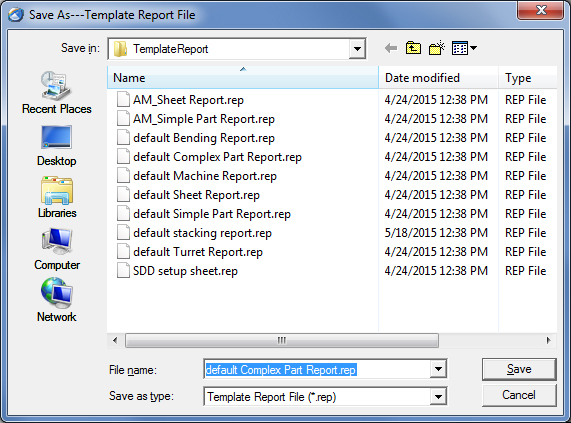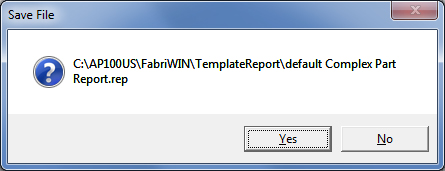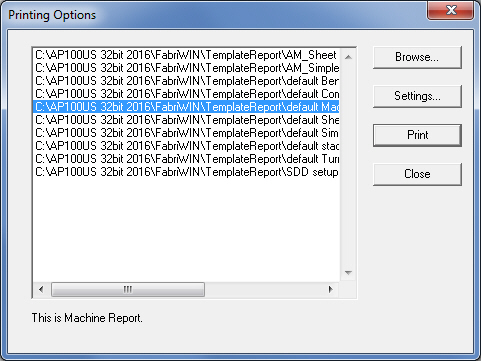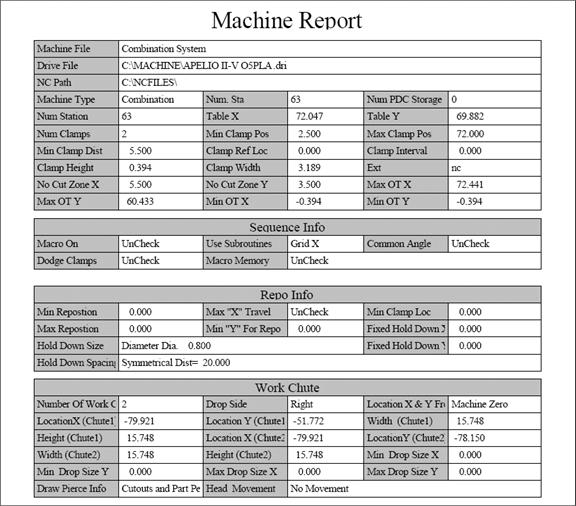Working with Reports
Understanding Data Variables
|
When you place a Data object in a template report, you are actually placing a variable field that references a corresponding field in one of the AP100US databases. For example, if you are creating a part report, then you will be placing variable fields that correspond to the fields in the part database. See Data Control Properties. |
Part Report Variables
Variable |
Description |
Part Name |
The file name of the part. |
Total Number of Patterns |
The total number of part patterns. |
Part Size (Width) |
The width of the part. |
Part Size (Height) |
The height of the part. |
Part Size |
The overall width and height of the part. |
Assembly Name |
The file name of the assembly in the nesting schedule. |
Quantity Schedules for Nest |
The part quantity that is to be nested in the nesting schedule. |
Revision Number |
The revision number. |
Round Hole |
The total number of round hole patterns on the part. |
Radius Slot |
The total number of radius slot patterns on the part. |
|||||
Rectangle Hole |
The total number of rectangular hole patterns on the part. |
|||||
Line |
The total number of lines on the part. This value includes any construction lines. |
|||||
Arc |
The total number of arcs on the part. |
|||||
Obround |
The total number of obround slots on the part. |
|||||
Group of Patterns |
The total number of grouped patterns on the part. |
|||||
Corner Notch |
The total number of corner notches on the part. |
|||||
V Notch |
The total number of V-notch patterns on the part. |
|||||
Pattern Line |
The total number of pattern lines. |
|||||
Pattern Grid |
The total number of pattern grids. |
|||||
Pattern Circle |
The total number of pattern circles. |
|||||
Pattern Arc |
The total number of pattern arcs. |
|||||
Center Rectangle |
The total number of pattern Center Rectangles. |
|||||
Single D |
The total number of Single D patterns. |
|||||
Double D |
The total number of Double D patterns. |
|||||
Point |
The total number of point patterns. |
|||||
Rounded Corner Hole |
The total number of rounded corner holes. |
|||||
Triangle Hole |
The total number of triangle holes. |
|||||
Profile for Cutting Options |
Still under development. |
|||||
Ellipse |
The total number of ellipses on the part. |
|||||
Part Comments |
The Comments for the current part. The variable corresponds to the Comments in the Part Info Dialog. |
|||||
Part Customer |
The Customer name for the current part. The variable corresponds to the Customer in the Part Info Dialog. |
|||||
Part Number |
The Part Number for the current part. The variable corresponds to the Part Number in the Part Info Dialog. |
|||||
Part Programmer Name |
The Part Number for the current part. The variable corresponds to the Programmer Name in the Part Info Dialog. |
|||||
Part Path |
The drive letter, path, file name and extension for the part. Example: "C:\AP100US\PARTS\PartName.prt". |
|||||
Current Units |
The current measurement unit for the part, Inch or Millimeter. The variable corresponds to the Current Units setting in the Default Values panel of the Preferences window. |
|||||
WO Number |
The work order number assigned to the job by the user or in the FabriTRAK system. |
|||||
Router Number |
The router number assigned to the job by the user or in the FabriTRAK system. |
|||||
Estimated Run Time |
The Estimated Run Time for the sheet. |
|||||
Part Barcode |
A scannable bar code identifying the part. |
|||||
Default Rotation |
Rotation value as saved with the part. |
|||||
Average process Times for the Part on a sheet |
Shows average time needed to process this part on a sheet. |
|||||
Hole List |
|
|||||
|
|
|||||
|
|
Sheet Report Variables
Variable |
Description |
Sheet Name |
The file name of the sheet. |
Sheet Size |
The overall height and width of the sheet. |
Sheet Thickness |
The sheet or material thickness. |
Distance from Left Edge |
The distance of the part layout from the left edge of the sheet. The variable corresponds to the Auto Grid Information (To Left value) in the Description panel of the Machine Setting window. |
Distance from Top Edge |
The distance of the part layout from the top edge of the sheet. The variable corresponds to the Auto Grid Information (To Top value) in the Description panel of the Machine Setting window. |
Distance from Right Edge |
The distance of the part layout from the right edge of the sheet. The variable corresponds to the Auto Grid Information (To Right value) in the Description panel of the Machine Setting window. |
Distance from Bottom Edge |
The distance of the part layout from the bottom edge of the sheet. The variable corresponds to the Auto Grid Information (To Bottom value) in the Description panel of the Machine Setting window. |
Clamp Height |
The height of the clamp(s). The variable corresponds to the Clamp Height value in the Description panel of the Machine Setting window. |
Clamp Width |
The width of the clamp(s). The variable corresponds to the Clamp Width value in the Description panel of the Machine Setting window. |
Total Parts on Sheet |
The total number of parts on the sheet. |
Material Name |
The path and file name of the material file. |
Material Group |
The Material Group of the current sheet file. The variable corresponds to the Material Group in sheet info. |
Material Type |
The Material Type of the current sheet file. The variable corresponds to the Material Type in sheet info. |
Number of Clamps Used |
The number of work holders or clamps. The variable corresponds to the Num Clamp value in the Description panel of the Machine Setting window. |
Number of Repos |
The total number of repositions that were used to process the part patterns. |
Sheet Utilization (Area Used) |
The actual area of sheet utilization, expressed as a percentage value. The variable corresponds to the Sheet Utilization: XX.XX% prompt that appears in the status bar. |
Cutting Min OT X |
The minimum overtravel of the cutting machine along the X-axis. The variable corresponds to the Min OT X value in the Description panel of the Machine Setting window. |
Cutting Min OT Y |
The minimum overtravel of the cutting machine along the Y-axis. The variable corresponds to the Min OT Y value in the Description panel of the Machine Setting window. |
Cutting Max OT X |
The maximum overtravel of the cutting machine along the X-axis. The variable corresponds to the Max OT X value in the Description panel of the Machine Setting window. |
Cutting Max OT Y |
The maximum overtravel of the cutting machine along the Y-axis. The variable corresponds to the Max OT Y value in the Description panel of the Machine Setting window. |
Tools Used for the Sheet |
The total number of different tools assigned to the part or sheet patterns. |
Machine File |
The machine file name for the current sheet file. |
SDD Server Name |
The Name of the SDD Server which the current sheet file loaded from. |
SDD File Location |
The SDD File Location. |
SDD Material Name |
The Material Name of the current sheet in SDD. |
SDD Process Time |
The SDD Process Time. |
Laser Material Name |
The Laser Material Name of the current sheet file. This option will be available when there is a condition file loaded in the AP100US system. The variable corresponds to the Laser Material Name in sheet info. |
SDD Machine Name |
The SDD Machine Name, which the user should input when saving the sheet to SDD, |
Sheet Comments |
The Sheet Comments user input for the current sheet. The variable corresponds to the Comments in sheet info. |
Sheet Customer |
The Sheet customer user input for current sheet. The variable corresponds to the Customer in sheet info. |
Punch Time |
The total Punching time for the current sheet. The variable corresponds to the punch tme in the Runtime Details dialog. |
Tool Change Time |
The total Tool Change Time for the current sheet. The variable corresponds to the punch tme in the Runtime Details dialog. |
Reposition Time |
The total Reposition Time for the current sheet. The variable corresponds to the Reposition Time in the Runtime Details dialog. |
Cut Path Time |
The time to process all the cutting in the current sheet. The variable corresponds to the Cut Path Time in the Runtime Details dialog. |
Move Time |
The total Rapid Move Time of the current sheet. The variable corresponds to the Move Time in the Runtime Details dialog. |
Pierce Time |
The total Pierce Time of the current sheet. The variable corresponds to the Pierce Time in the Runtime Details dialog. |
Auxiliary Time |
The total value for all the other times (such as preparation time for processing the current sheet) is the Auxiliary Time. The variable corresponds to the Auxiliary Time in the Runtime Details dialog. |
Total Time |
The Total Time for all values for the current sheet. The variable corresponds to the Total Time in the Runtime Details dialog. |
Current Units
|
The current measurement unit for the sheet, Inch or Millimeter. The variable corresponds to the Current Units setting in the Default Values panel of the Preferences window. |
Customer |
Customer name here. |
Sheet Programmer Name |
Name of person who created the sheet. This is carried over from the name entered in the Sheet Info window. |
Inventory File |
Info on the inventory of parts. |
Material File |
Info on material used. |
Material Qty Available |
Info on quantity of material used. |
Estimated sheet Run Time
|
Estimate of sheet run time. |
Comments |
Any additional comments. |
|
|
Turret Tool List Report Variables
Variable |
Description |
Sta. # |
Number of the station in the turret. |
Size |
Size of the station. |
Type |
Type of the station. |
Tool |
Tool in the station. |
Angle |
Angle of the station. |
Key Angle |
Key angle of the station. |
Min Overtravel |
Minimum overtravel allowed. |
Max Overtravel |
Maximum overtravel allowed. |
No Punch Zone |
No punches allowed in the zone. |
Tool Hits |
Number of tool hits. |
Punch Condition |
Conditions of the punch. |
Die Clearance |
Clearance of the die. |
Tool Time |
Time the tool has been in service. |
Tool Comment |
Attach a comment to the tool. |
Station color |
The color assigned to a station. |
Guide Size |
The size of the guide. |
Type |
Type of tool. |
Y Offset to Hold Down |
The value of the Y Offset to hold down. |