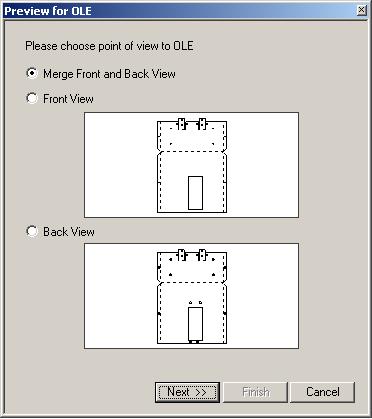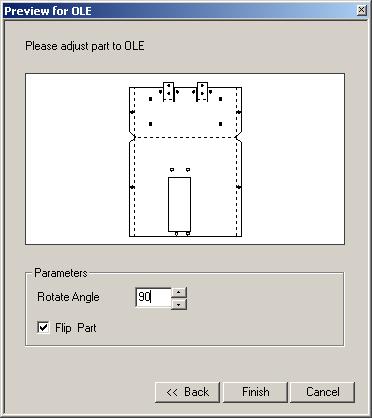This section explains how
to transfer files from SolidWorks or SolidEdge directly into the
CAD/CAM System without unfolding or importing. The use
of Object Linking and Embedding, or OLE, makes it possible to
import a fully developed flat layout of a part into the system
with the click of the mouse |
Notes: |
1. You
must own a registered copy of SolidEdge version 6.0, SolidWorks
date code 1999/xx or higher and CAD/CAM System version
5.4 or higher to be able to import these files without converting
them to DXF or IGES files. |
2. Solid
Edge or Solid Works perform all the bend calculations. Refer to
your manual for more information on setting up bend allowances/setbacks
in your respective software. |
3. Because
of the differences in the data transfer rates between the CAD/CAM
System and the respective CAD packages, the system may display
a “timeout” or display a “Not Responding” message for more complex
parts. Repeat the operation until the flat layout appears. |
To transfer a SolidEdge or
SolidWorks sheet metal part into the CAD/CAM System: |
1. Both
the CAD/CAM System and the SolidEdge or SolidWorks sheet
metal module must be running. |
2. The
part that you want to import must be in the active window in SolidEdge
or SolidWorks. |
3. In
the CAD/CAM System, select OLE Integration from the Modules
menu. |
4. The
flat layout of the 3D sheet metal part will be imported. |
5. Save
the part in the CAD/CAM System. |