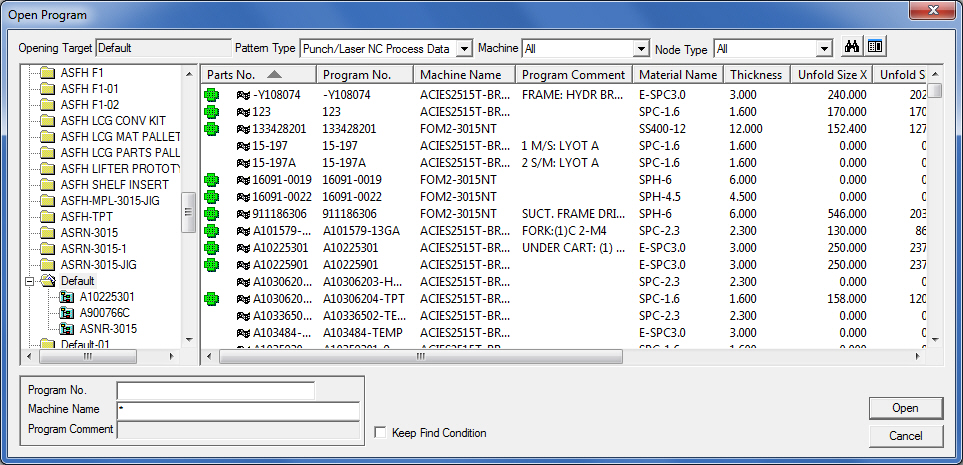
Select SDD Open Sheet to load a SDD sheet from the Data Manager into AP100US.
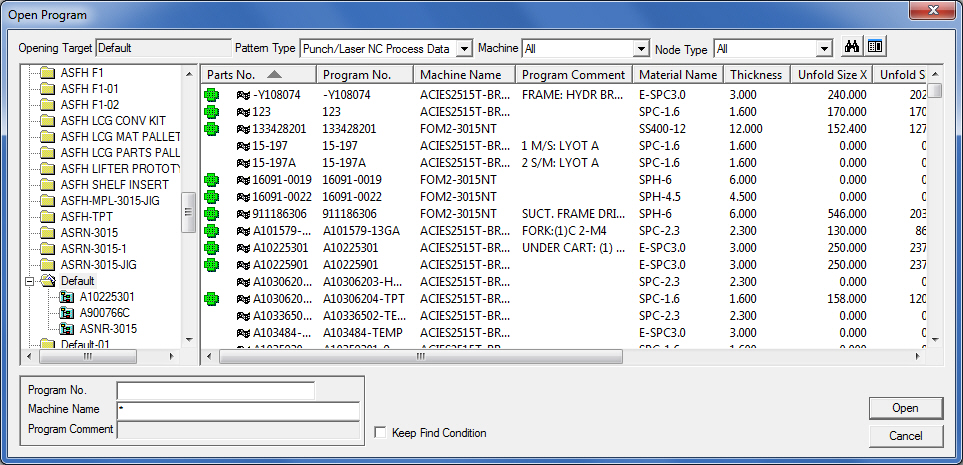
Option |
Description |
Opening Target |
Shows the folder that is currently open. |
Pattern Type |
Select which data patterns will display (All Data, Diagram/NC Data, Allow Diagram Data and No NC Data). |
Machine |
Machine type may be selected here. |
Node Type |
Node types such as All, Single item, Multi-Single item or Multiple parts can be selected to display. |
|
Selecting Search will display the Find Data window, which allows search parameters to be set. |
|
Toggling the Switch option will enable/disable the thumbnail preview. |
Left Pane (Target Folder Tree) |
The left pane displays the current directory in a Windows Explorer-type structure. |
Right Pane (Parts list) |
The right pane displays information about the part, such as Parts No., Program No., Machine Name, Program Comment, Material Name, Thickness, Unfold Size X, Unfold Size Y, Data Create Date and Data Refresh. Click the column header to sort in ascending or descending order. The |
Thumbnail View |
A thumbnail image of the selected part displays here. Choose a 3D or Unfolded diagram. |
Program No. |
The part number or file name that the part was saved with. |
Machine Name |
The name of the default machine that the part was programmed with. |
Program Comment |
The comment that was saved with the part. |
Keep Find Condition |
Retains the search criteria in the Program No. field. Now select any folder in the Left Pane (Target Folder Tree) and it will be searched according to these criteria. |
Open |
Opens the selected file. |
Cancel |
Closes the window. |