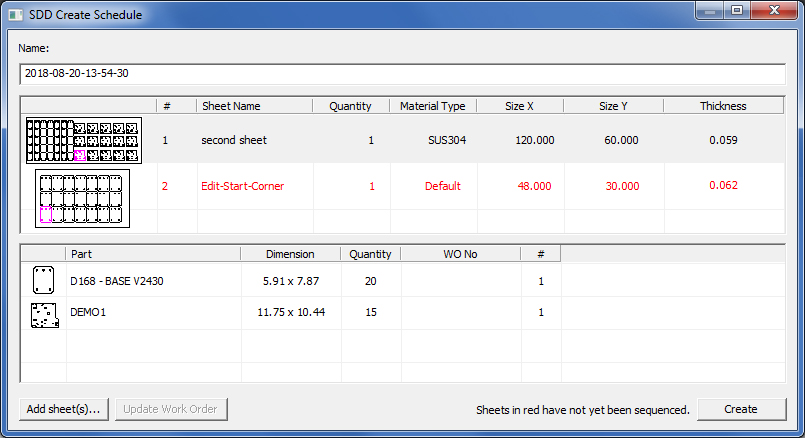
Users who are connected to an SDDJ Server may create schedules containing pre-prepared jobs in the SDDJ Server. To do so, click Amada "A" to open the Main (File) menu and then click the SDD pull-down menu>SDD Create Schedule option.
SDD Create Schedule allows a user to create a "Schedule" of sheets (NC code) made manually (outside of Sheet Wizard) for a machine. These sheets are basically a collection of programs to be run in a specific order with a specific quantity of material (blank sheets). The Material Library must be pre-configured with information such as Cutting Condition Name, Type, Thickness, etc. This approach is useful only if the desired method of data retrieval (NC, SY2 etc) is to come from SDD-J.
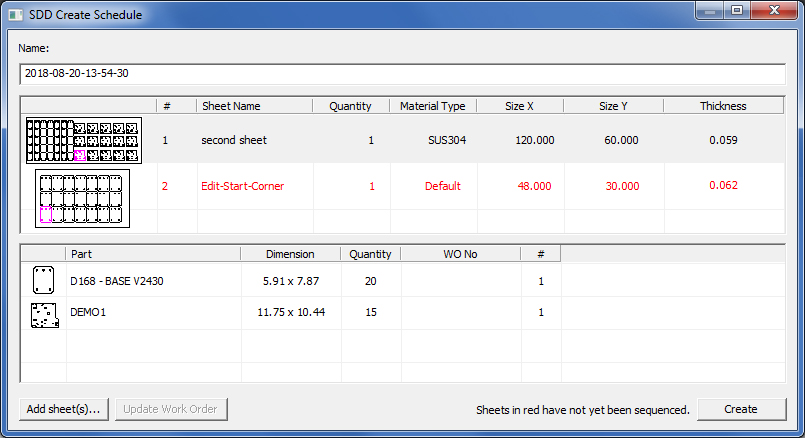
Sheets that display in red must be sequenced
Stay with the name the system assigned to the job, or rename the file by typing directly into the Name field.
To push a job to the SDDJ Server, after a sheet has been saved and sequenced click the Create button in the SDD Create Schedule window. The user may also click Add sheet(s) to open up additional sheets from the C:\AP100US\SHEETS folder to be included in the job. New sheets that are added may have to be sequenced and saved again.
Note: The same schedule will simultaneously be saved to the AP100US Schedule List.