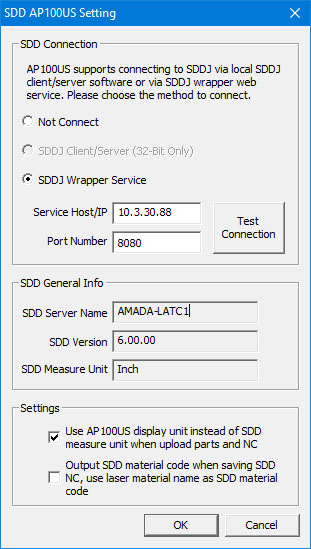
Previously, to use the SDDJ Server the user had to install the actual SDDJ software (either SDDJ server or client) so that AP100US could connect to the SDDJ server.
Now a web service has been implemented as an optional middle layer between the SDDJ server and AP100US, so there is no need to install the SDDJ software. The SDD Connection section gives three options that control the way to connect to SDDJ.
1. Not Connect: Disconnect from SDDJ and disable SDDJ functions and menus in AP100US.
2. SDDJ Client/Server (32-Bit Only): Use the SDDJ software installed on the user's PC to connect to SDDJ. This is the same approach that was used in previous versions.
3. SDDJ Wrapper Service is the new implemented web service mentioned above. There will be an independent installer for it, which the user will need to deploy on the SDDJ server that will be connected to. The SDDJ server, that client CADCAM PCs will access and save data to, could be a local in-house server or a remote server. Click Test Connection and a dialog displays to show the connection status.
SDD General Info AP100US's access to the configured server allows it to read and write data.
The SDD Server Name is the computer name where the SDDJ server is installed.
The SDD Version is the SDDJ software version that is installed on the server.
SDD Measure Unit is the type of unit for SDDJ software on the server. The SDDJ software has separate versions for INCH and METRIC, which can be selected during installation.
Settings
The Use AP100US
display... option is checked
ON by default. If Inch was selected during installation, unchecking
the box will change the unit display to metric.
Check ON Output SDD material... to allow the program to output the Laser Material Name (which is the Cutting Condition) in the NC file.
Technical Note: This option requires that the cutting condition table (*.jka, *.jkax) be output from the machine into both the AP100US "Condition File" directory and to the SDD-J machine. Once the cutting condition table has been added in both locations, the next step is to link to the two through the "AP100US" "Machine Info" page and save the machine file. Then this option can be successfully used to create "Material" files using the "Material" or "Sheet Info".