6. Select Create to expand the menu.
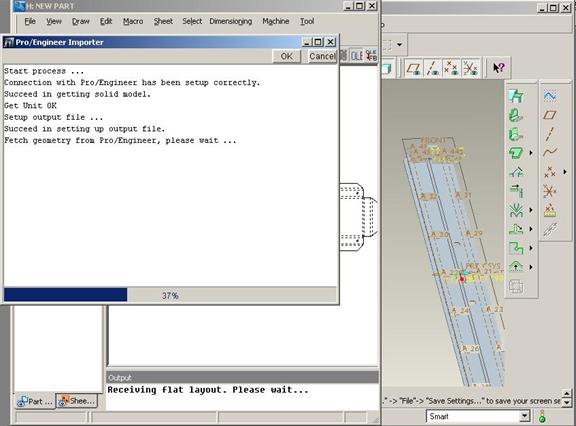
7. Select Unbend under SHEET METAL.
8. Select Done under UNBEND OPT.
9. Click the face of the reference flange.
10. Select Unbend All in the Menu Manager and then click Done.
11. Click OK in the (Regular Type) window. Pro/E will unfold the part.
12. Switch to CAD/CAM. Click the OLE button in the Standard toolbar. The Pro/Engineer Importer window will appear. Wait for CAD/CAM to process the geometry. The Pro/E part will appear in the work area. You can then save the part in the CAD/CAM System.