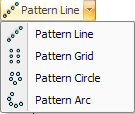
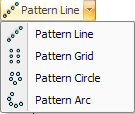
The Pattern Circle option allows you to select a pattern and duplicate it in a circle around the starting point. You can define the starting angle, radius and the number of repetitions. |
Example: Drawing a Pattern Circle |
You want a pattern circle of 0.5 rounds, with a center point of 5X 5Y and a radius of 4.0. You want to start the circle at 15 degrees. Create a new 10 x 10 part. Select Draw > Round Hole and move into the work area. Start the round at 5X 5Y and type .5R to specify the center point and radius. |
Select Draw to > Pattern Circle and move the crosshair to highlight the round and click the left mouse button to select it. A copy of the pattern begins to follow the crosshair. |
Click the right mouse button to snap onto the center point of the original pattern. Type 4 <Enter> to define the radius. You can also type 4R <Enter> to lock the radius. |
The system prompts you for the number of repetitions. Observe the Reps field in the property window. Move the mouse until Reps displays 6. Click the left mouse button or press <Enter>. The pattern circle appears on the part. |
Move the pointer into the Pattern Circle property window and click the 1st Angle field to select the current value of 0.00. Type 30 <Enter>. The pattern circle rotates to the new angle as shown below. |
|
|
Option |
Description |
General (Pattern Circle) |
|
Start Pt. X |
The X coordinate for the center point of the pattern circle, measured from the reference point of the part. |
Start Pt. Y |
The Y coordinate for the center point of the pattern circle, measured from the reference point of the part. |
New Start Point Buttons |
Click this button to define a new starting point for the pattern circle in the work area. |
Radius |
The radius of the pattern circle. |
1st Angle |
The starting angle of the pattern circle. |
Reps |
The number of repetitions in the pattern circle. |
Angle |
The angle between the patterns in the circle. You can modify the value after drawing the pattern circle. |
Change Rotate State |
Select Yes from the Change Rotate State drop-down list if you want to rotate the patterns around the pattern circle. The angle of each individual pattern will be the same as the position angle of each location on the arc. When the patterns are rotated, they remain as a grouped pattern that you can explode into individual patterns. The code that is generated will be for each individual pattern unless the machine driver supports a pitched array. |
|
If you display the snap points for a pattern circle, you will see one at the center point, all the points on the original pattern and the center point of the second pattern. |