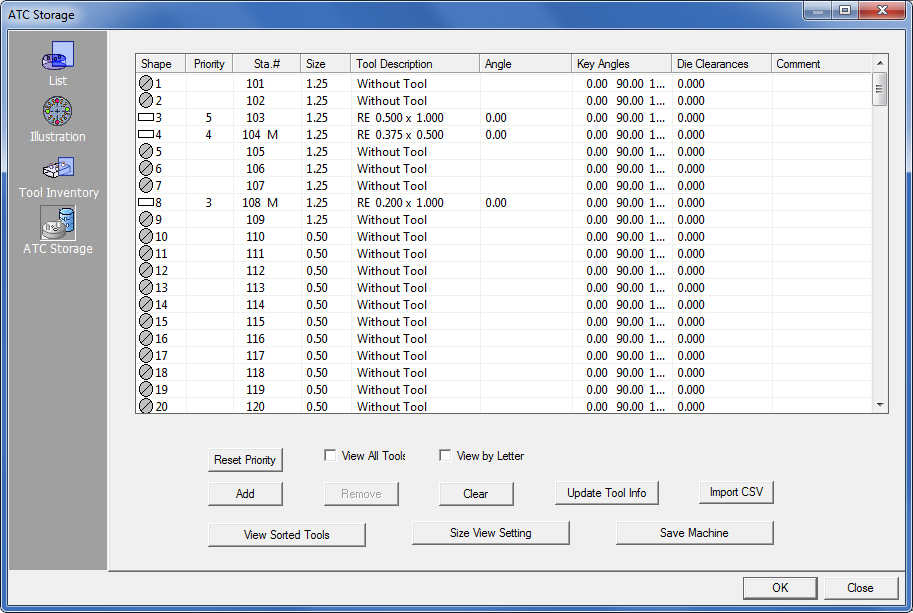
The ATC Storage substitutes for the tool inventory. The tools are assigned either from the turret or from the ATC. However, you still use your Tool Inventory to load the ATC. To select the tools in your ATC, select ATC Storage from the Machine menu. The ATC Storage window appears. This window lists all of the tools that are located in the ATC. For each tool, it lists the storage number, size, tool name, angle, key angles and die clearance. The following table describes the fields and options.
Note: These instructions also apply to the PDC Storage.
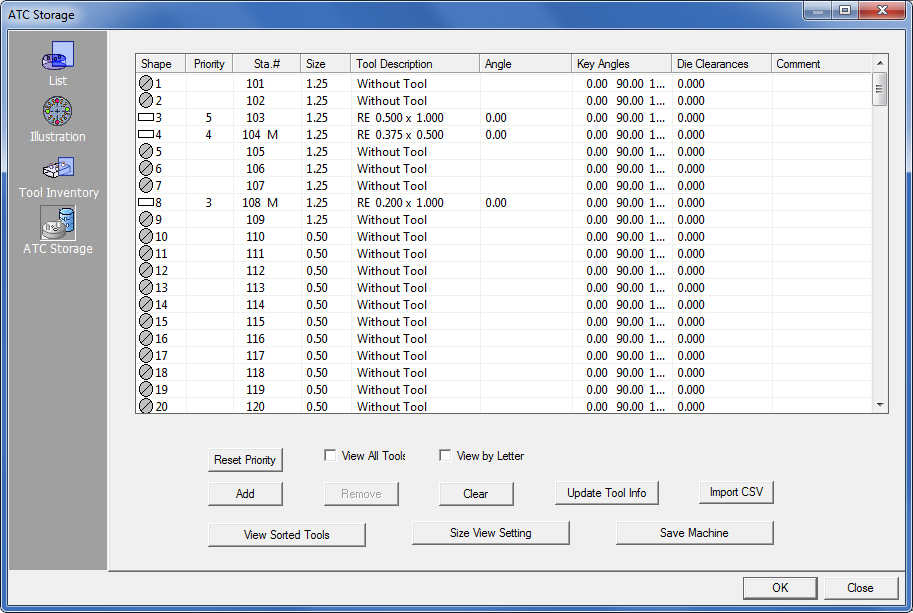
This window lists all of the tools that are located in the PDC. For each tool, it lists the storage number, size, tool name, angle, key angles and die clearance.
The following table describes the fields and options.
View All Tools |
Keep this checkbox checked to show all tools and stations in the inventory.
|
View by Letter |
Check this option to show a letter designation (A, B, C and so on) for tool size.
|
Add |
Click the Add button in the Turret window to place tools in the turret. You can save tools with the machine setup to create a standard turret load.
|
Remove |
To remove a tool from a station, select the station containing the tool and then click the Remove button in the turret window.
|
Clear |
Click the Clear button if you want to completely change your turret setup, or remove all of the unused tools from the turret.
|
Update Tool Info |
If you have loaded a machine or sheet that does not include tool information and the Tool Inventory does include tool information, use the Update Tool Information button to update every tool in the turret.
|
Import CSV |
The TOOLINV folder will open and display only .csv files. Click to import a .csv (comma separated values) file. This option will automatically sync the tool list to the AP100US program. The program can account for some differences between a tool and turret stations, but if the program can’t find the matched tool in tool inventory according to the CSV file, a dialog will display to ask the user if they want to allow the system to create a matched tool in the tool inventory. A "No" click in the dialog may cause some tools to not sync with AP100US. Note: Remember that, when importing and using tools from a .csv file, a "standard" tool inventory (such as "AMADA.inv") must be loaded first. Note: This option only functions for an Amada Auto Tool Changer (ATC) machine, but does not for the PDC.
|
View Sorted Tools |
The View Sorted Tools button is a toggle. You can use this button to display only those tools, sorted by shape and size, which are actually used to process the part or sheet.
|
Size View Setting |
Some machines use a letter designation, such as A, B C, etc., to indicate the station size and type, while other machines use the actual tool size to define the turret station size.
|
Save Machine |
Click to save the currently loaded machine file. Selecting this option will overwrite an existing machine.
|