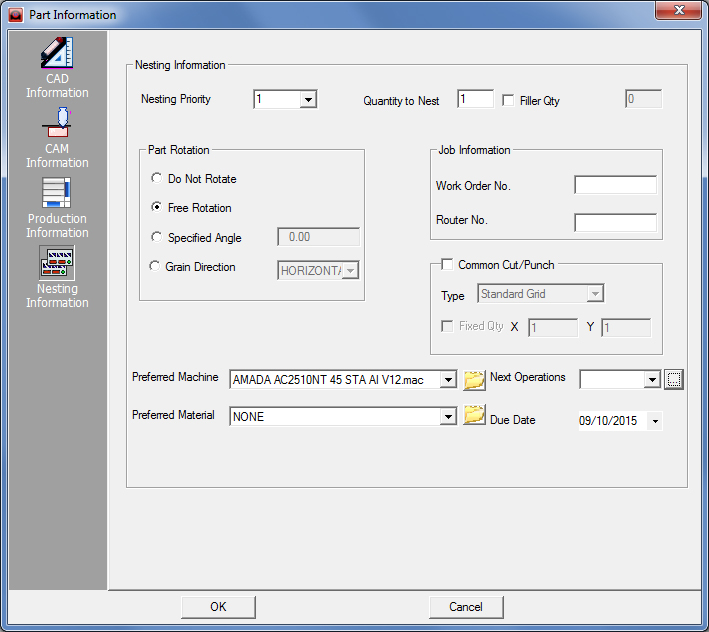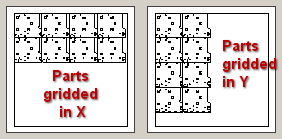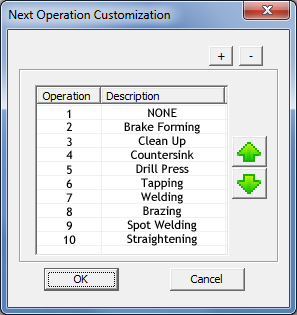Modify the information related to the part in the Nesting Information panel.
Notes:
1. The Part Number, Part Rotation, Material Group, Material Type, Thickness, Preferred Nest Machine and Preferred Nest Material are saved with the part file.
2. Click Add in the Part Information window after you have specified all the necessary information. The Part Information window will close and the part will appear as a line item in the Schedule panel.