Clear Attributes
![]()
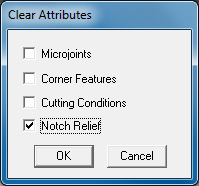
The Clear Attributes option on the Sequence Features menu allows you to select which type of attribute you want to remove from the part. The Clear Attributes dialog lists the types of attributes you can remove. A check mark next to an attribute name indicates that it will be removed when you click OK.
When you click OK, the system prompts you to confirm. Press <Y> for Yes to clear the selected attributes, or <N> for No to cancel.
Note: You have the option to uncheck any attribute in the list. All attributes are independent of each other, so any options can be checked or unchecked without affecting the remaining attributes.