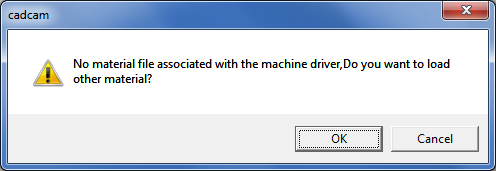
Material files are linked to the machine driver. If you load a machine file, and no material files are linked to the machine driver, the system asks if you want to create one:
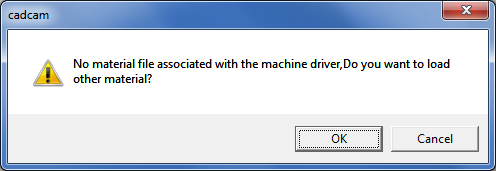
If you click OK, the software opens the Open Material File window to allow you to select a material type. If you click Cancel, the system processes the material using the machine defaults.
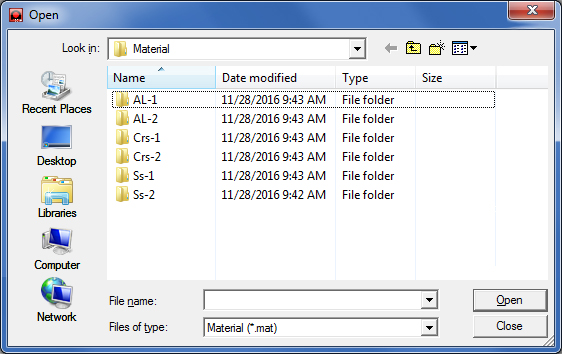
If, however, there are material files linked to the machine driver, the Select Material File dialog box appears when you select Open Material from the Machine menu:
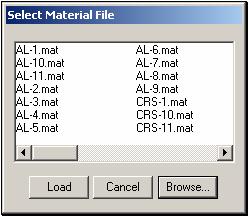
If you want to load a specific material file, click its name in the list, and then click Load. If you do not want to load a material file, click Cancel. If there is a material file that you want that does not appear in the list, click Browse and navigate through the Open dialog box to select a material file.
Notes:
1. The Select Material File dialog box also opens if you click the Load button in the cutting, punching or combination Material File windows.
2. The Select Material File dialog box will only appear if two or more material files exist for the active machine driver.
3. The Select Material File dialog box is now resizable and will keep the previous size saved. Material file names are now listed in rows and columns. New Horizontal scroll toolbar are added into the dialog.