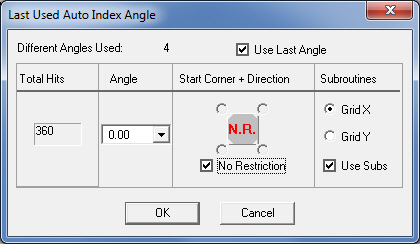
Option
Description
Different Angles Used
This field will display the total number of different angles used by the tool in the auto-index station.
Use Last Angle
Place a check mark in the Use Last Angle check box if you prefer that the tool use the last angle used in the sequence.
Total Hits
This is a static field. It displays the number of tool hits of the last auto-index tool.
Angle
Click the arrow button to select the last angle you want to use for the auto-index tool. Only the allowed angles for the tool appear in the list.
Start Corner + Direction
The options within this section allow you to specify the starting corner and sequence direction for the last auto-index tool.
Sequence Direction
You can click the Sequence Direction indicator graphic to toggle through the various sequence direction options.
![]()
Shortest Path. The system will sequence the tool using the shortest distance from the last pattern sequenced.
![]()
X-Axis. Use this option if you want to sequence the tool in the X direction before moving along the Y-axis.
![]()
Y-Axis. Use this option if you want to sequence the tool in the Y direction before moving along the X-axis.
No Restriction
No Restriction. If there is a check mark in the No Restriction check box, the system uses the shortest path when sequencing the tool. If you remove the check mark, the Starting Corner options become available. See Starting Corner.
Starting Corner
You can select one of the four Starting Corner option buttons that surround the Sequence Direction indicator graphic to determine where the sequencing begins. You must remove the check mark from the No Pref. check box to activate the Starting Corner options.

Top Left. The sequencing for the tool will begin in the upper left corner of the sheet.

Top Right. The sequencing for the tool will begin in the upper right corner of the sheet.

Bottom Left. The sequencing for the tool will begin in the bottom left corner of the sheet.

Bottom Right. The sequencing for the tool will begin in the bottom right corner of the sheet.
Subroutines
Use the options in this section to specify the generation of subroutines for the tools or groups.
Use Subroutines
Place a check mark in the Use Subroutines check box for a corresponding tool or group if you want to generate subroutines. If you enable Use Subroutines for a tool or group, the Grid X and Grid Y options also become available.
Grid X
Select Grid X for a corresponding tool or group to sequence the subroutine along the horizontal axis.
Grid Y
Select Grid Y for a corresponding tool or group to sequence the subroutine along the vertical axis.