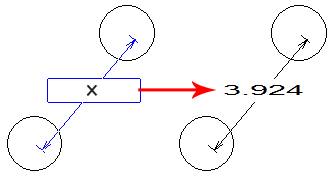![]() The Horizontal Distance
option allows the user to create horizontal dimensions between any two
points. Select the Horizontal
option, click the first point with the crosshair / cursor (diagram #1),
then select the next point (# 2). Drag to the text box to a convenient
location (# 3) and click to place (# 4).
The Horizontal Distance
option allows the user to create horizontal dimensions between any two
points. Select the Horizontal
option, click the first point with the crosshair / cursor (diagram #1),
then select the next point (# 2). Drag to the text box to a convenient
location (# 3) and click to place (# 4).

![]() The Vertical Distance
option allows the user to create a vertical dimension between two points.
It functions in the same way as the Horizontal
option, but in the vertical.
The Vertical Distance
option allows the user to create a vertical dimension between two points.
It functions in the same way as the Horizontal
option, but in the vertical.
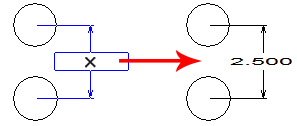
Click Round patterns in succession
then click to place dimension
![]() The Distance option
allows the user to measure the distance between any two points (or patterns).
Click each point in succession, drag the text box to the desired location
and click to place.
The Distance option
allows the user to measure the distance between any two points (or patterns).
Click each point in succession, drag the text box to the desired location
and click to place.