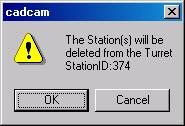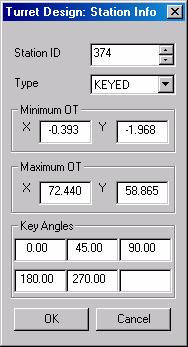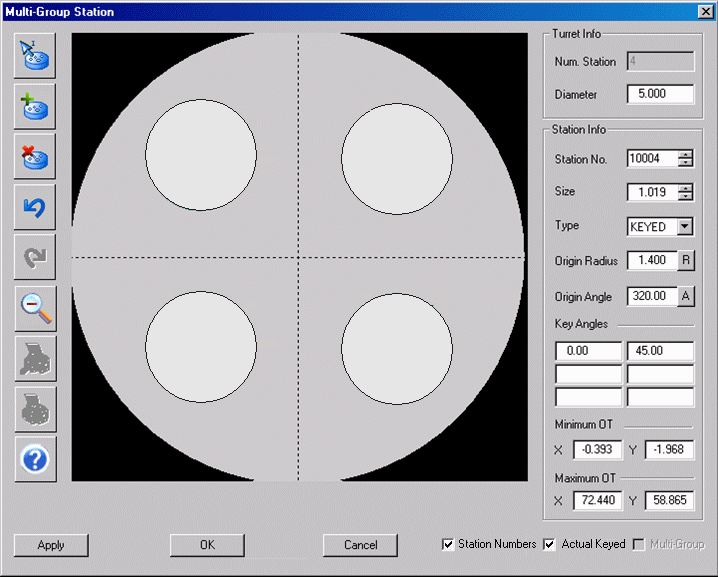![]()
Click the Add New Stations button to add a station to the turret illustration. The pointer becomes a small crosshair. Move the crosshair into the approximate position where you want to add the station. Click and hold the left mouse button. Drag in any direction until the correct or approximate value appears in the Size field in the Station Info section.
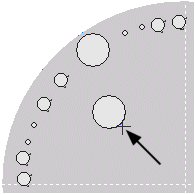
The Turret Design: Station Info window will appear when you release the mouse button. Type the appropriate values into the fields of the Turret Design: Station Info and then click OK. If necessary, correct the values in the Station Info section (Size, Type, Origin Radius, Origin Angle, Linear Position, etc.). See Single Tool Stations.