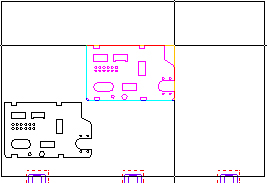![]() The
Copy option allows you to duplicate a part to place it elsewhere
on the sheet.
The
Copy option allows you to duplicate a part to place it elsewhere
on the sheet.
Notes: Copying a part replicates the tooling, but not the sequencing. Any changes you make to a part appear on the copies.
If you want to grid the part, use the Grid or Auto Grid options rather than making copies.
While the corner you select becomes the temporary origin for the copy while you are positioning it, the origin returns to the lower left corner the moment you position the copy.
If you select the wrong corner, move the crosshair out of the work area, then move the crosshair back into the work area and click the desired corner.
Make sure you select the correct corner. The corner you select becomes the temporary reference point for the new position.
Copying a Part
Select Copy from the Sheet menu. Move the crosshair over the lower left corner of the part and left-click to select then move the part to a different location. To position the copy, adjust the X and Y values in the Properties panel that displays on the right side of the work area.
To copy multiple parts at a time, after clicking the Copy button and, while holding down the <Shift> key, drag out a box around the parts to be copied. Finally, release <Shift>, click once to show the box, relocate as needed and left-click to place.